Home | Resources | Help Center and How To Guides | How to Protect a Document using SMS Pin Protect
Add an extra layer of security to your documents by utilizing SMS Pin Protect. *Only available on Business, Business Pro and Enterprise plans.
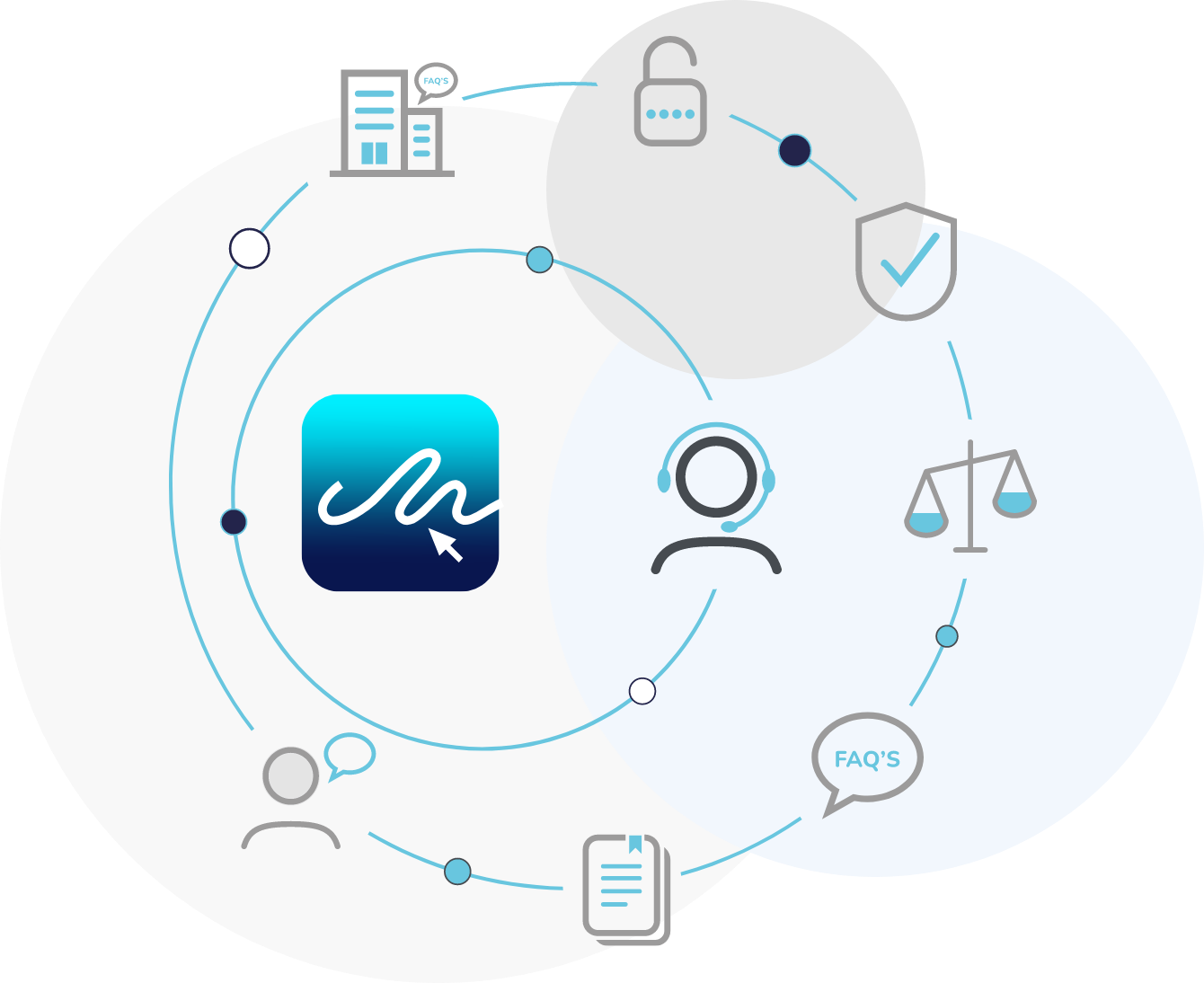
Watch our video tutorial to learn how to enable SMS PIN protection, providing an additional layer of security to your important documents.
To purchase SMS credits, go to your account settings under ‘Settings’ or by clicking your avatar in the top right of your dashboard.
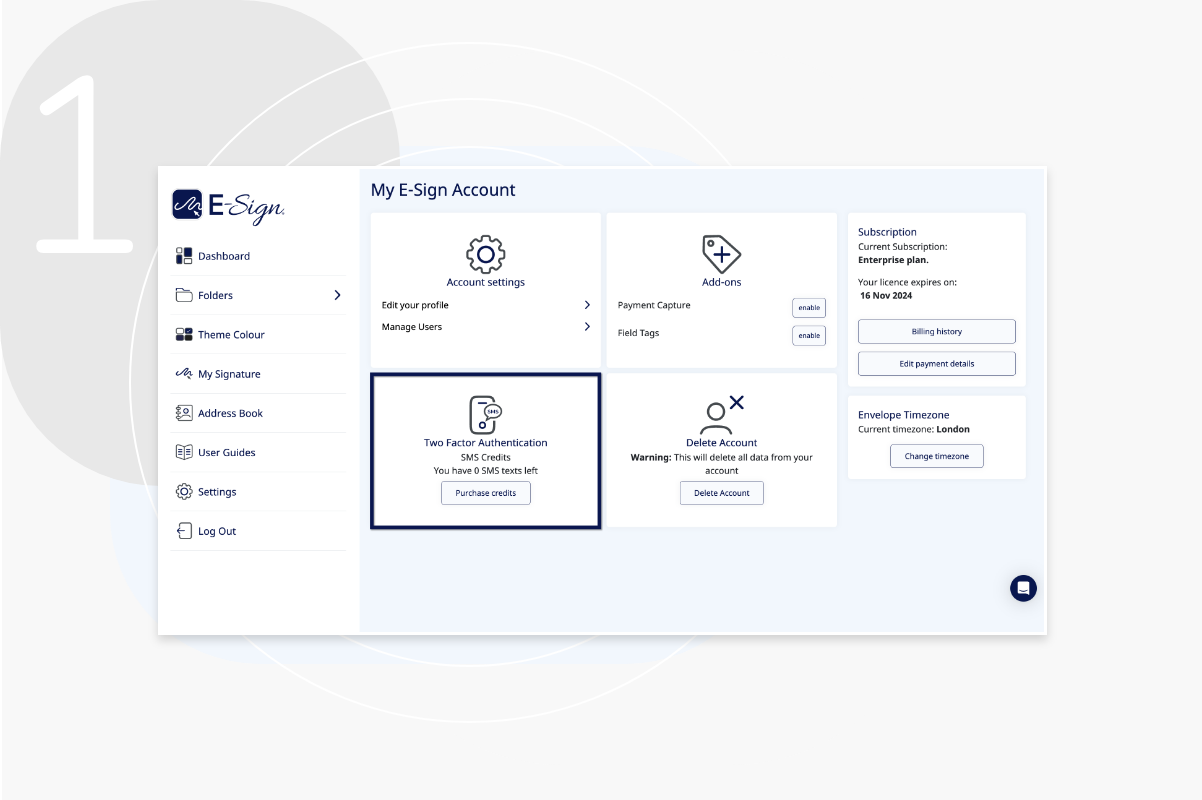
Once you have credits, start the document sending process as usual. Enter your signer’s name and email address here and click ‘Additional Options’, followed by ‘Generate SMS PIN’.
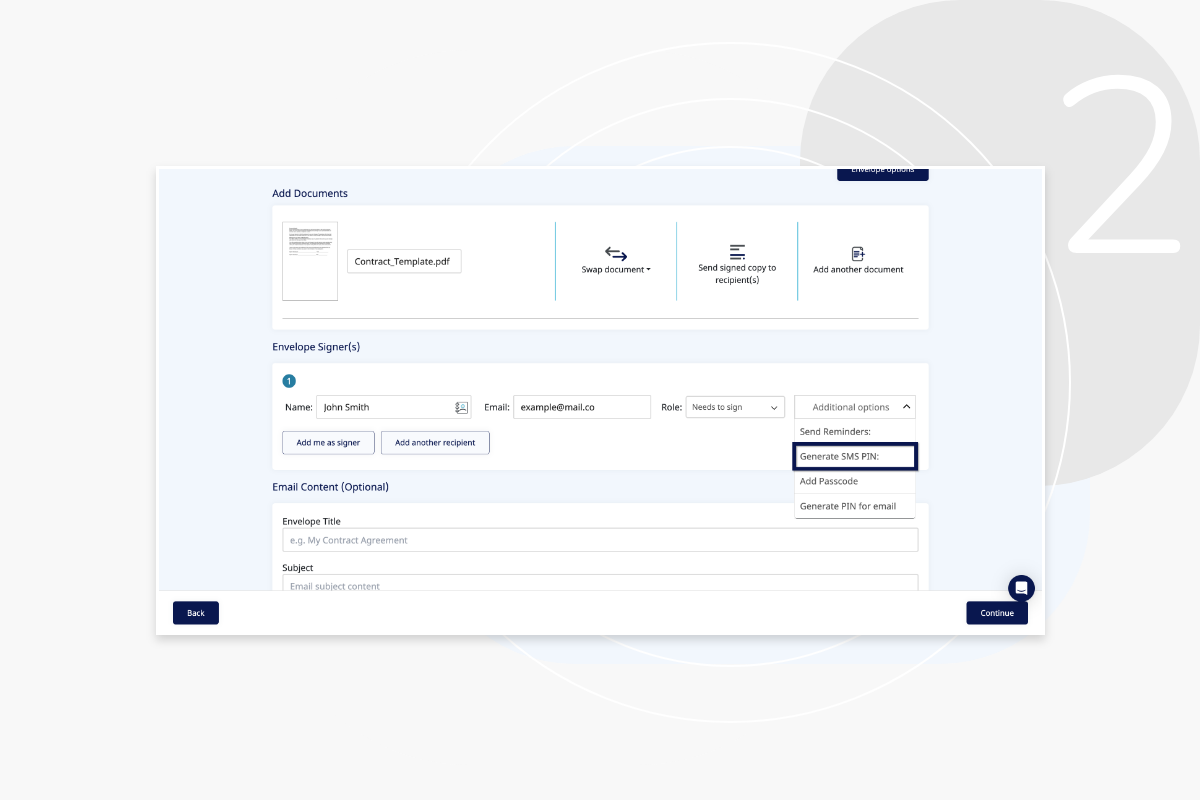
Here you will be shown a pop up field where you can enter the recipient’s phone number.
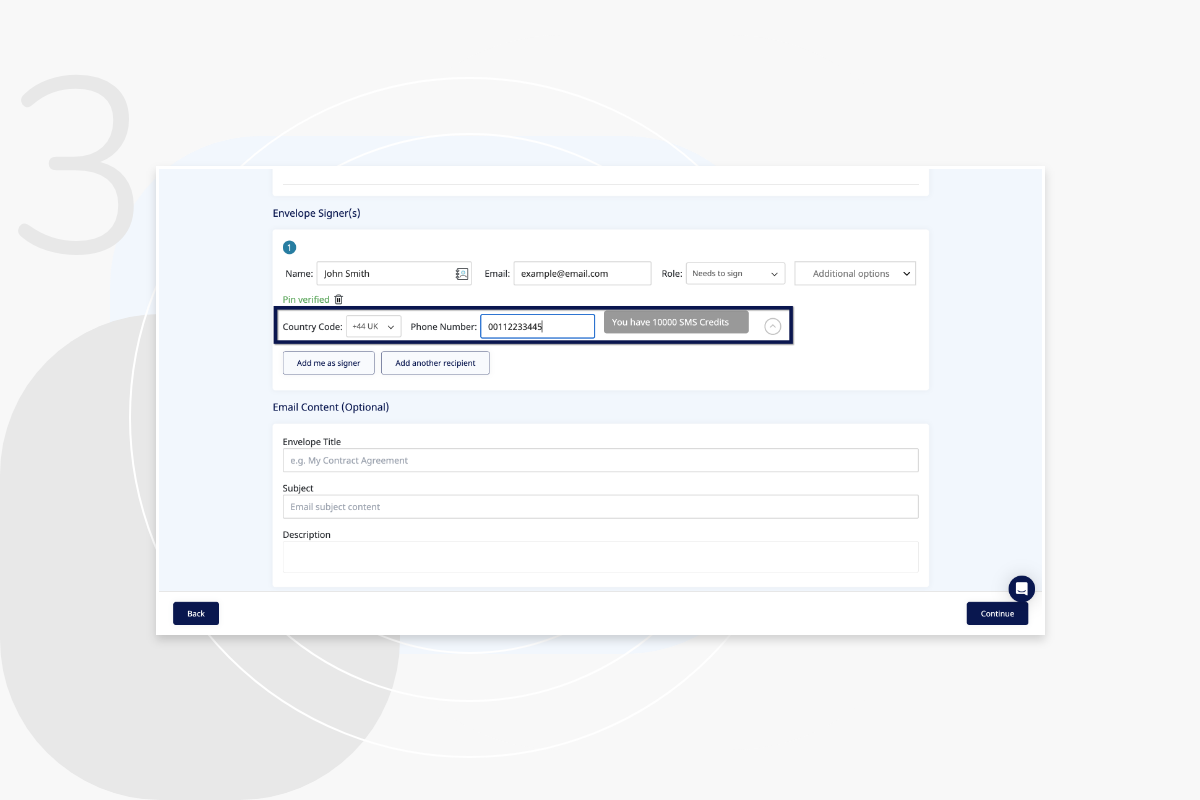
Add your required signature fields to the document, such as signature, date stamp and initials.
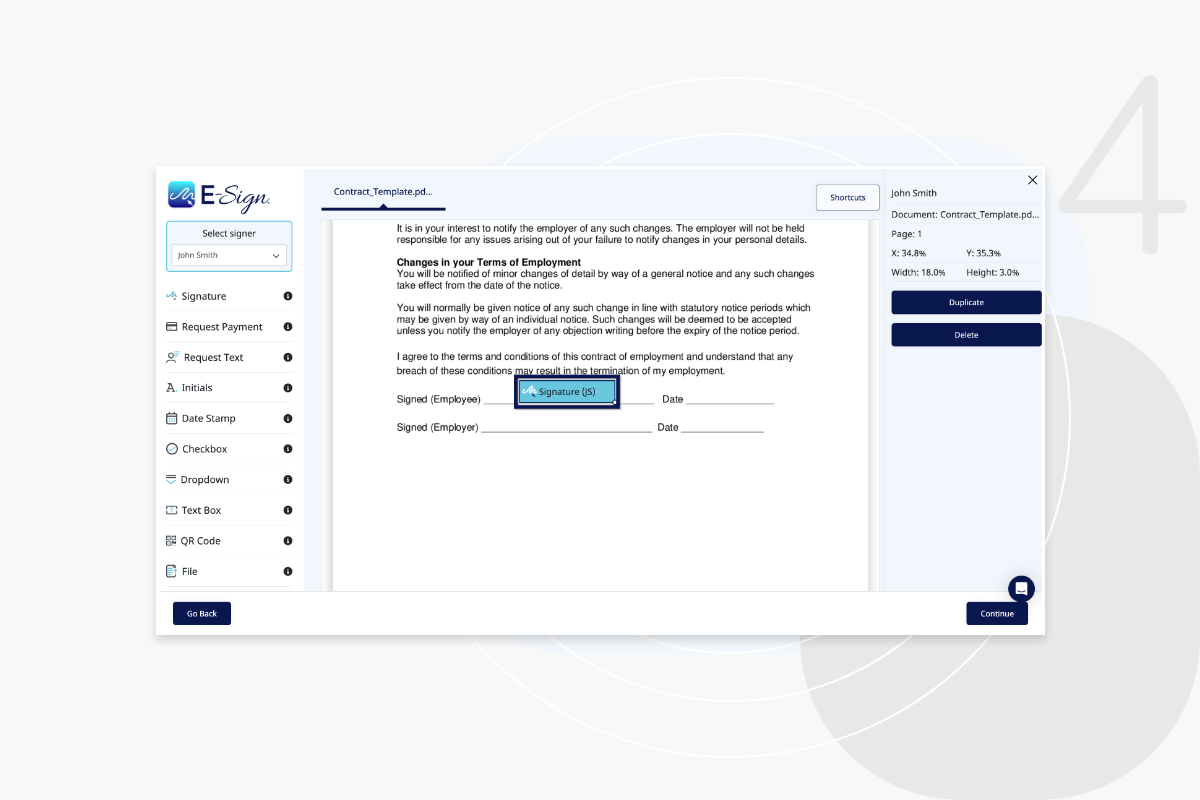
Once the document has been sent, your recipient will receive the PIN code via SMS to their mobile phone as shown.
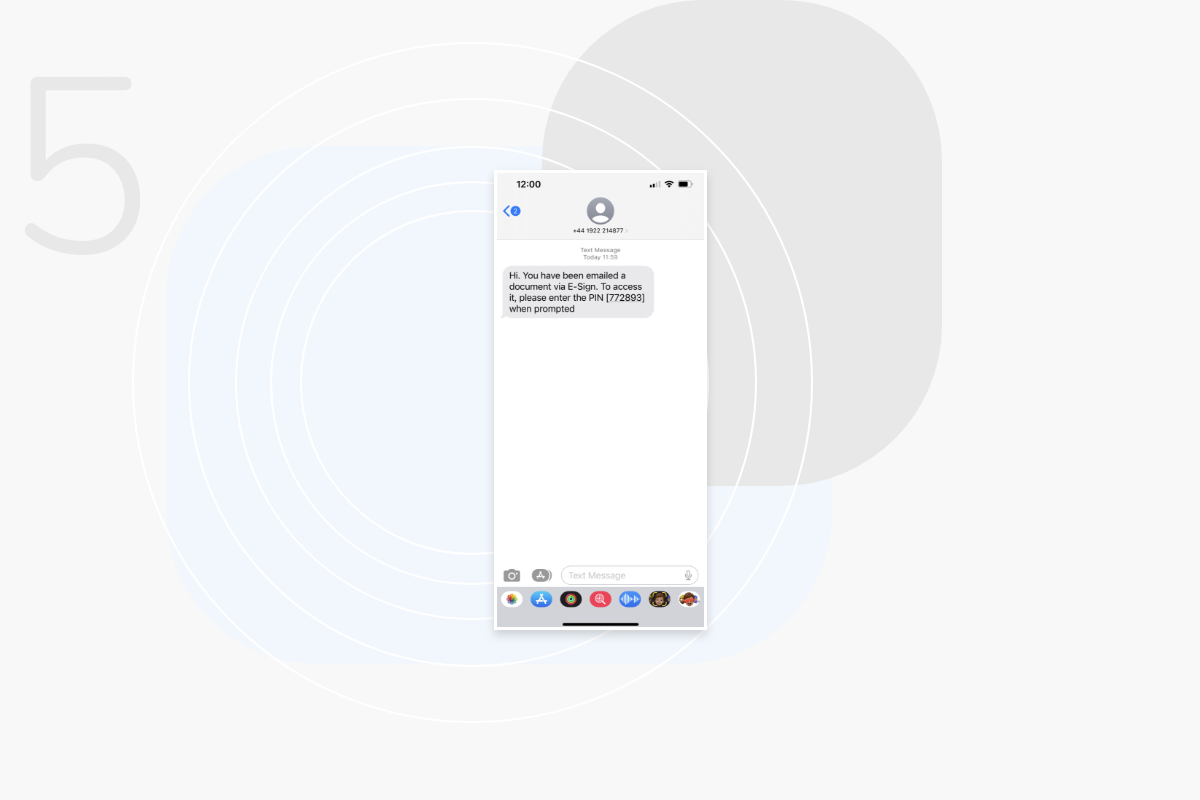
They will also receive an email with a link to the document.
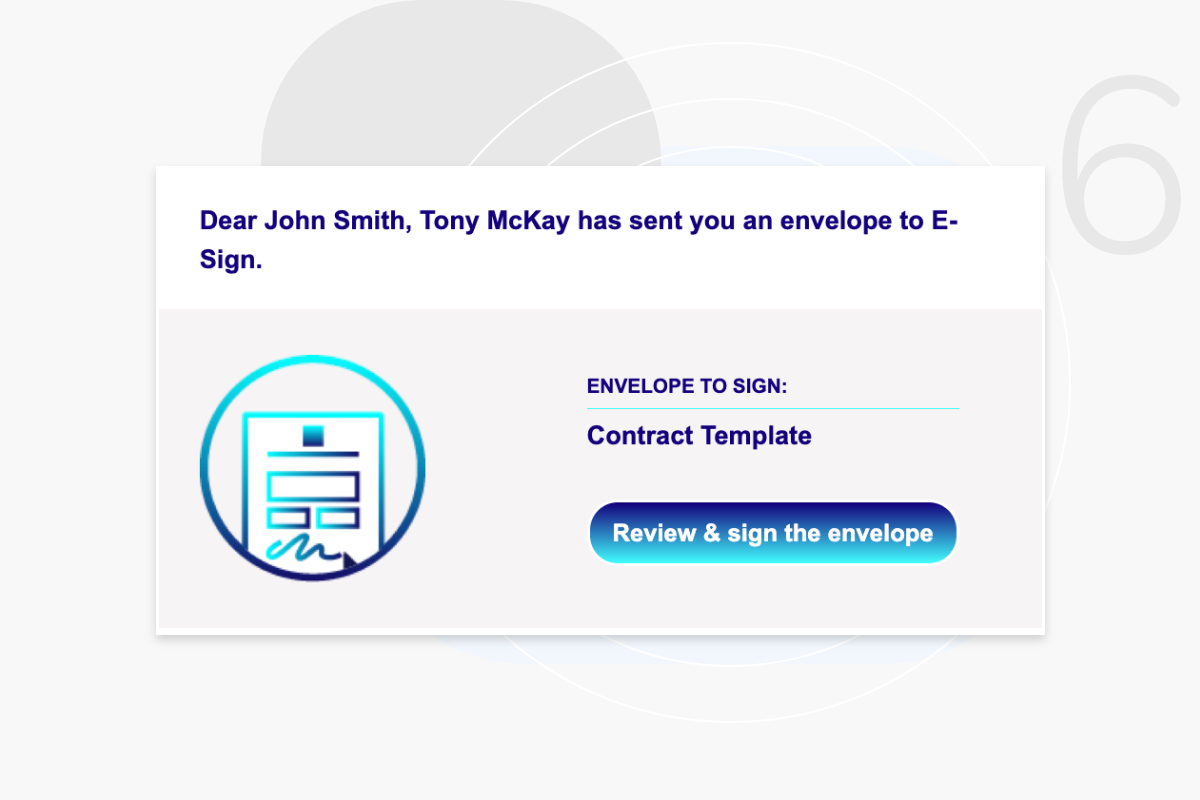
When they click on the link, they will need to add the PIN code provided to access the document.
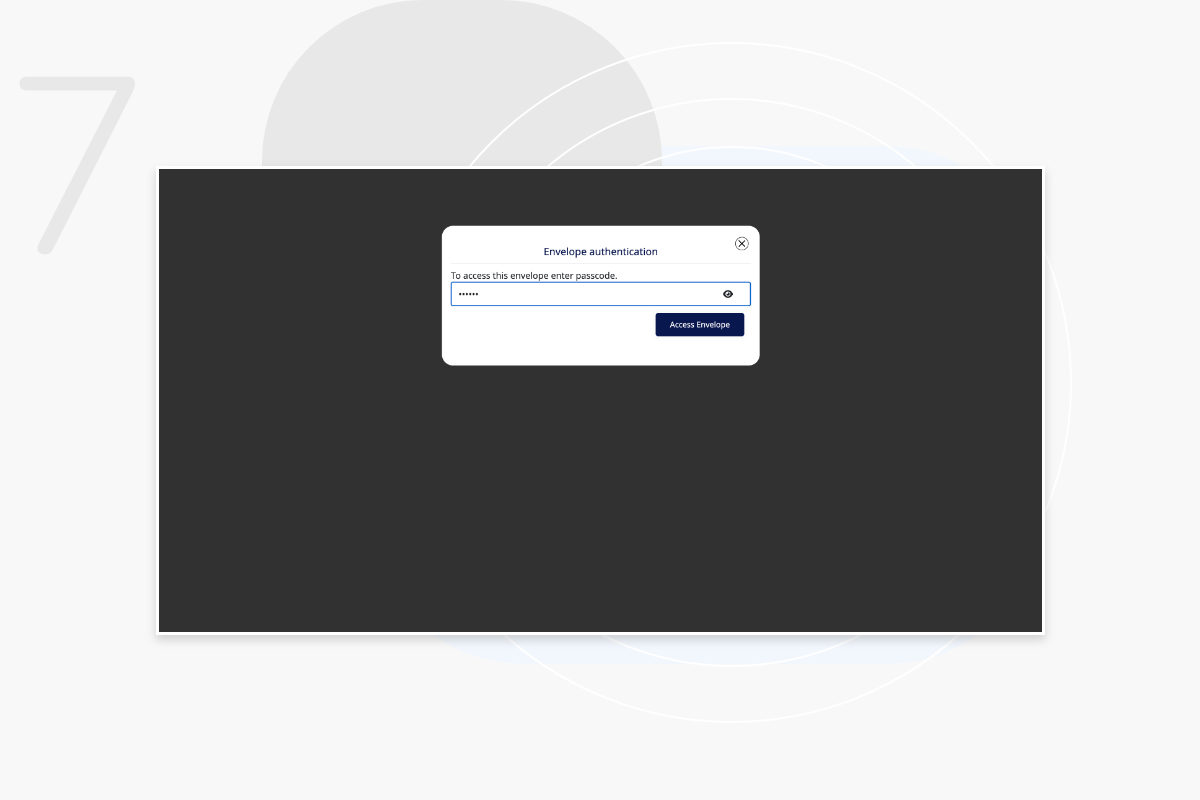
Once their PIN has been entered, they can review and sign the document.
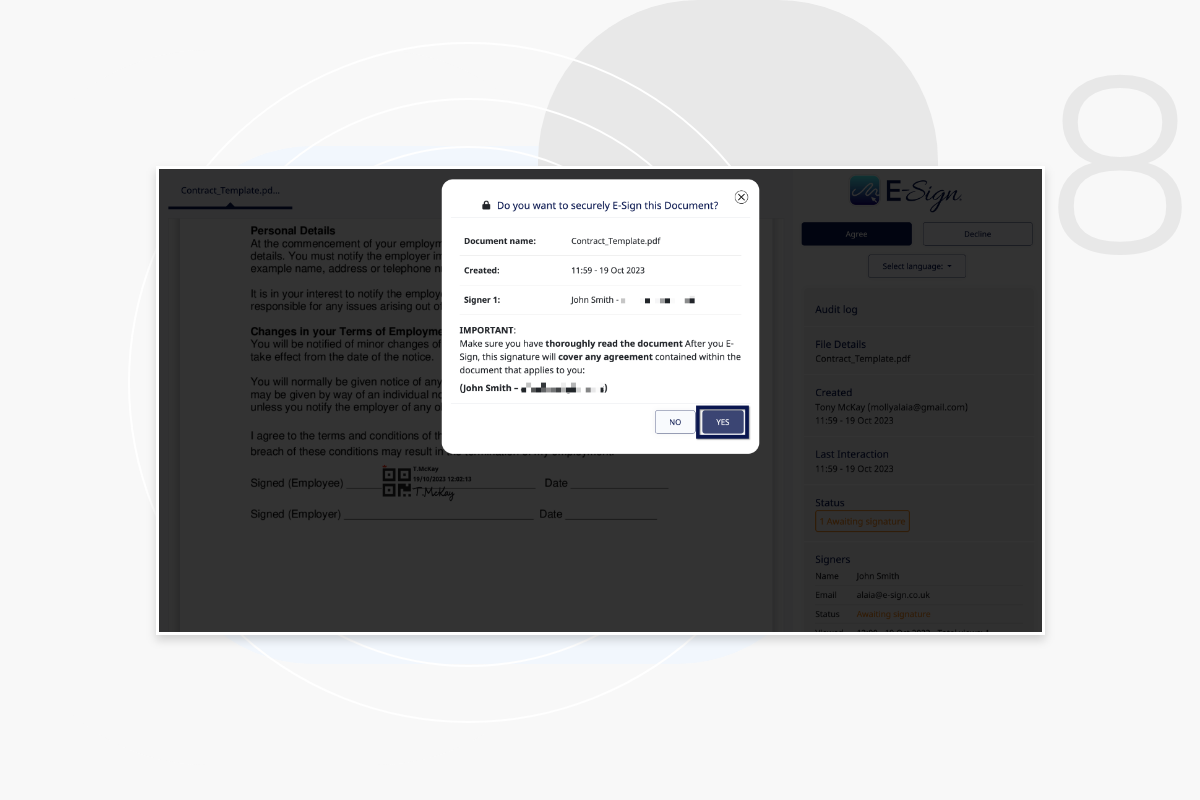
The document has now been signed using 2 factor authentication.
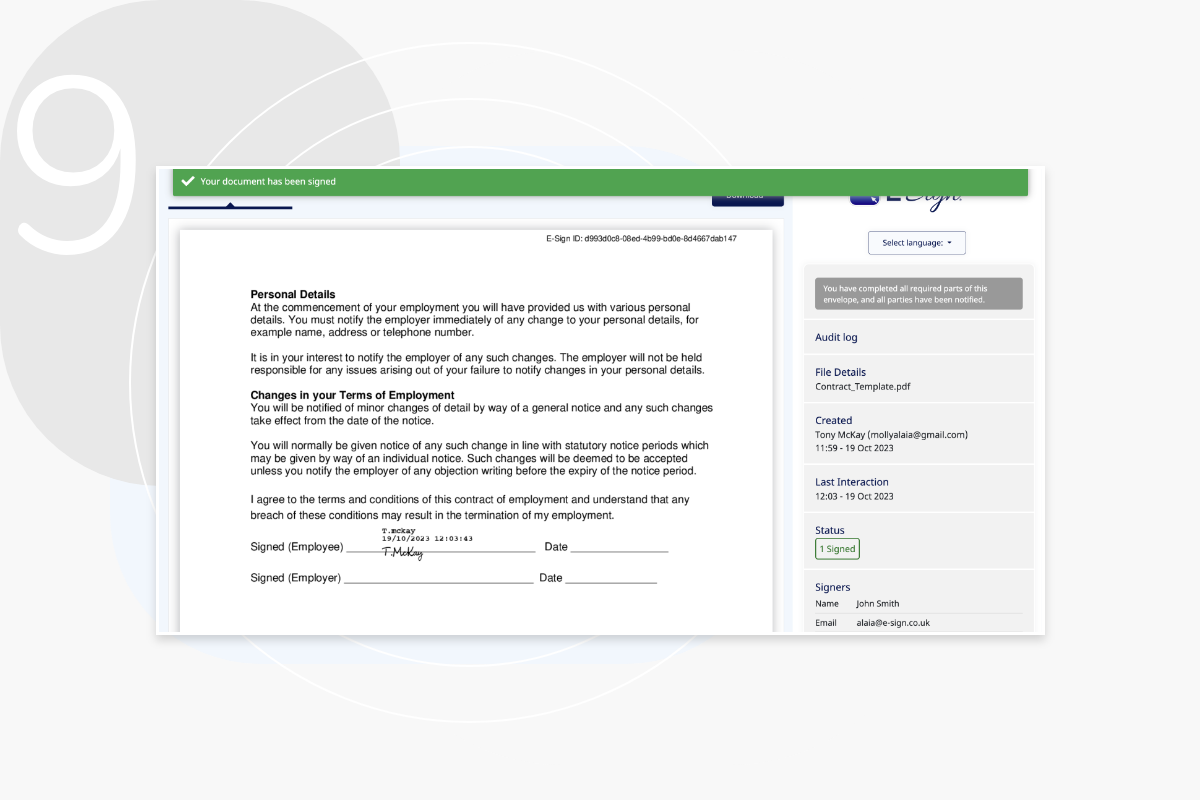
To use SMS PIN protection, you must purchase credits. You can add these to your account yourself, or they can be added by the admin of your team. Once you have credits, you can start sending documents with SMS PIN protection.
As soon as you confirm and send the document the SMS message will be sent to the number entered. You can provide instructions in the email content section of the envelope to inform the recipient that they will receive an SMS message.