Home | Resources | Help Center and How To Guides | How to Use eWitnessing
Identify one or more individuals to witness the execution of deeds and other important documents with electronic witnessing.
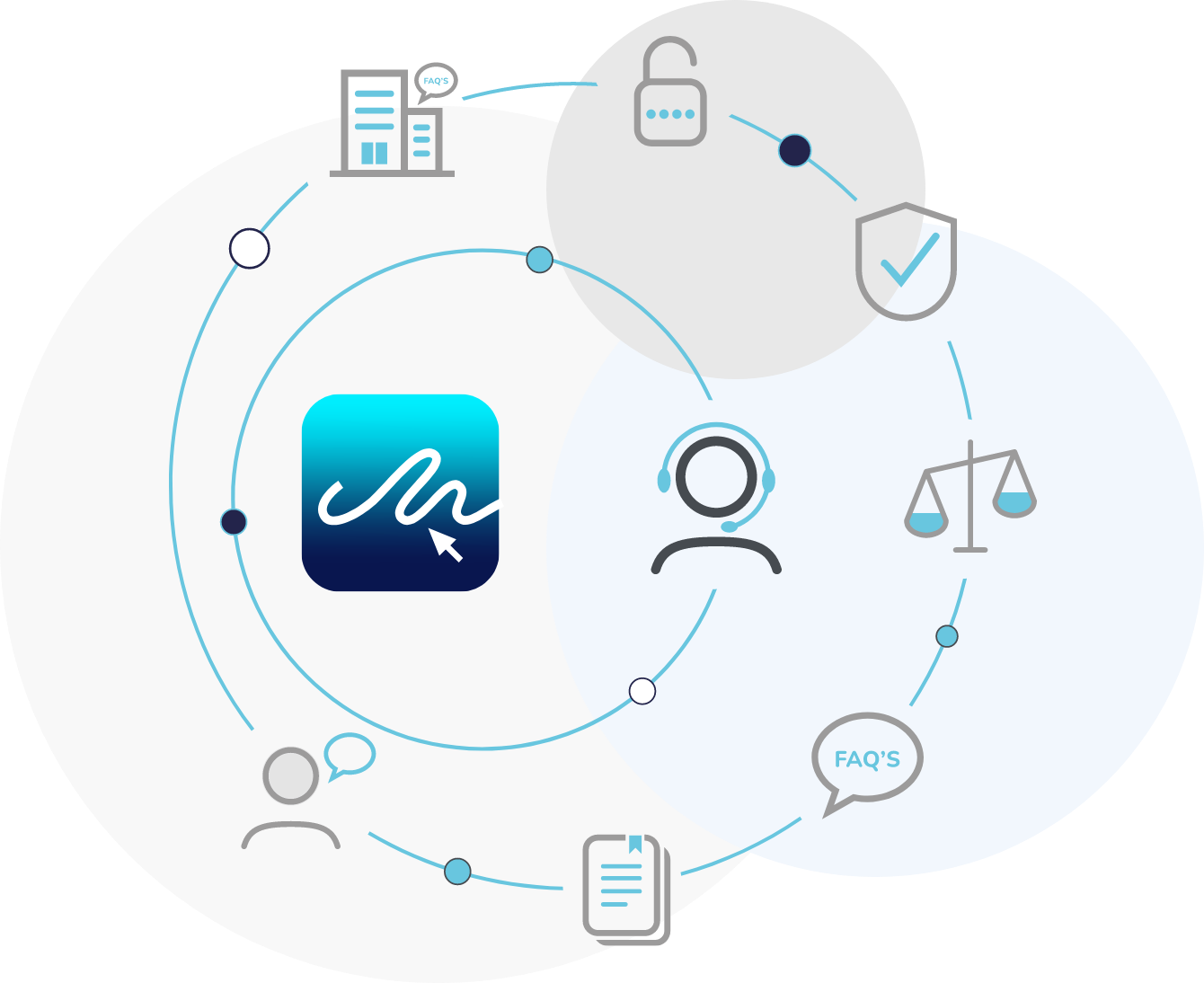
E-Sign's electronic witnessing feature streamlines the witness signing process. The document author can set the requirement for a witness(es) and the author or the signer can identify the witness(es) details.
Once the signer has signed the document, the witness follows multi-factor authentication before accessing and signing the document.
Once the signer details are added, click ‘Additional Options’ and choose ‘Add Witness’.
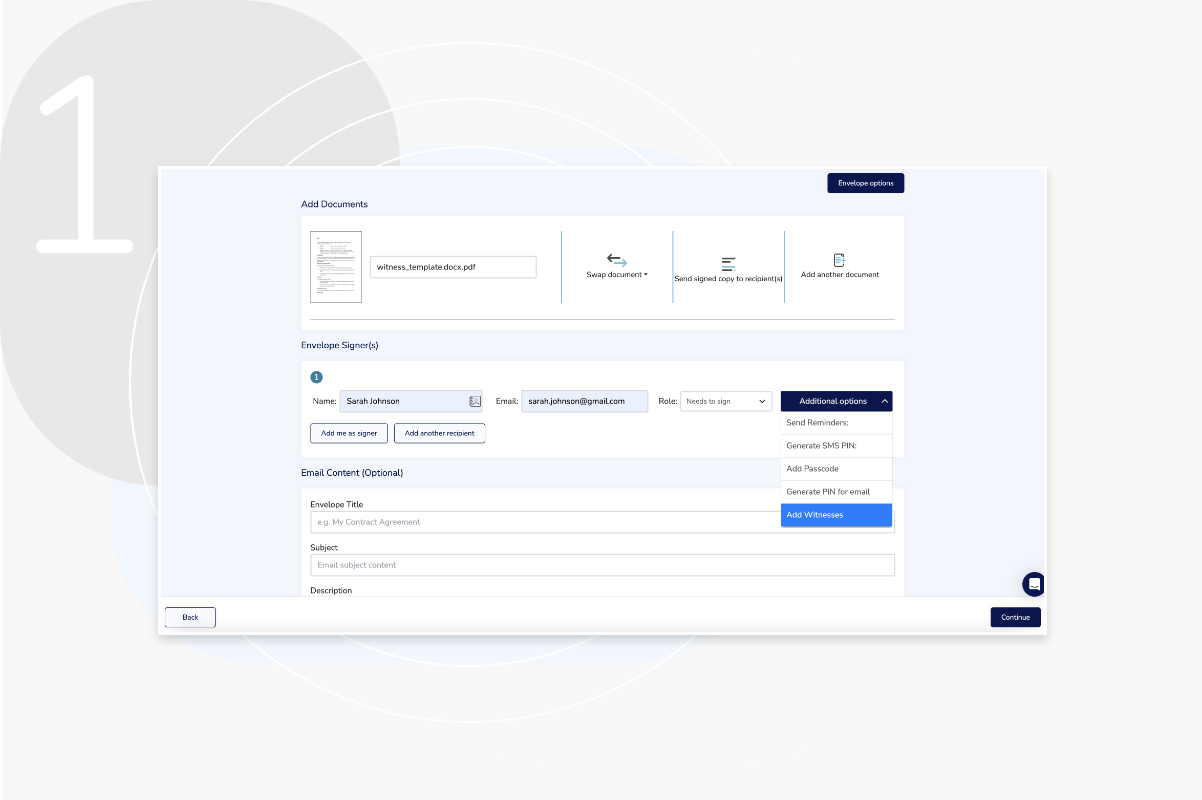
Up to 2 witnesses can be selected per signer. The document author or the signer can identify the witness details.
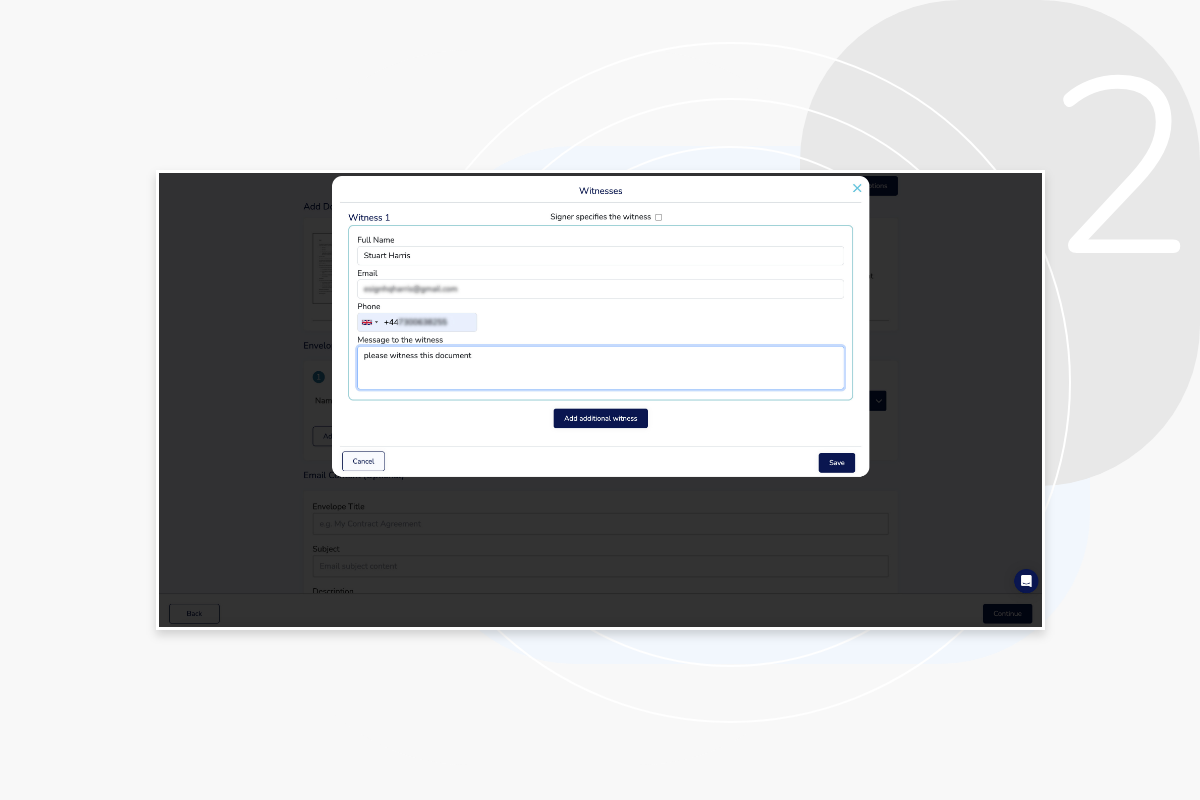
Select the check box to enable the signer to add the witness details.
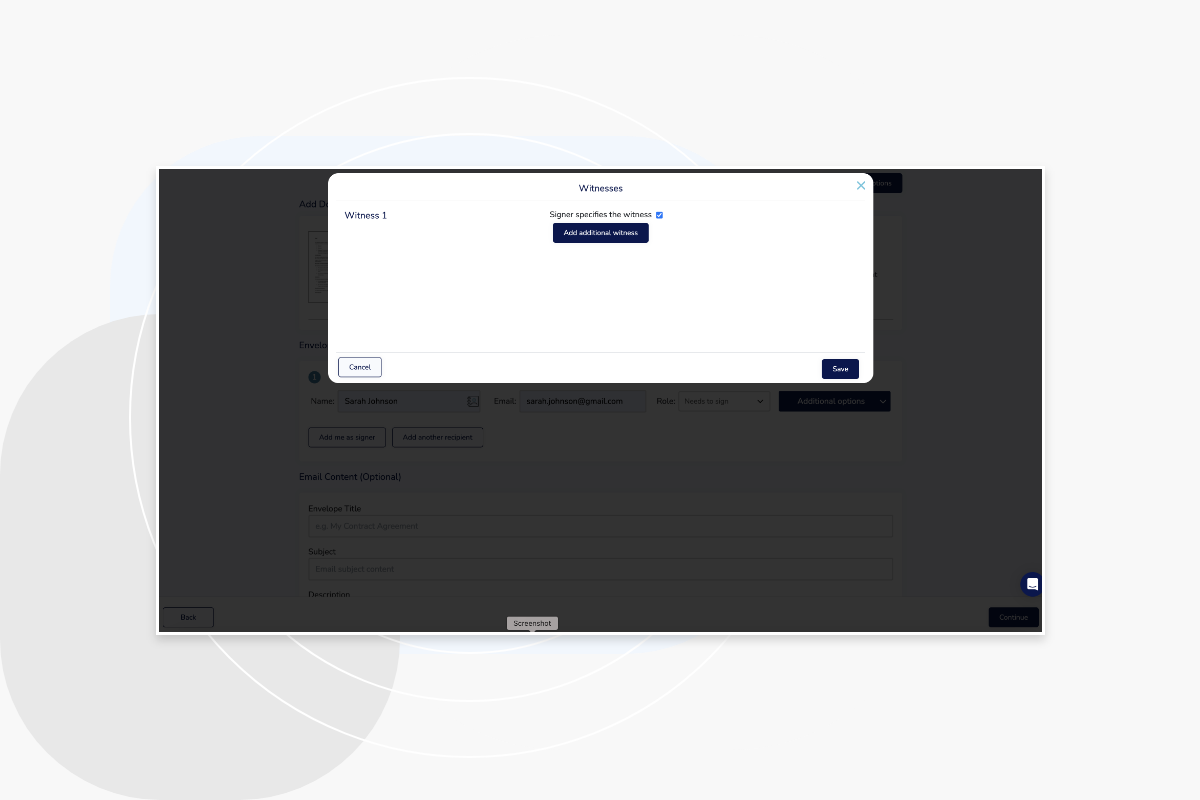
Here, you will be prompted to add the necessary fields for each signer on the document.
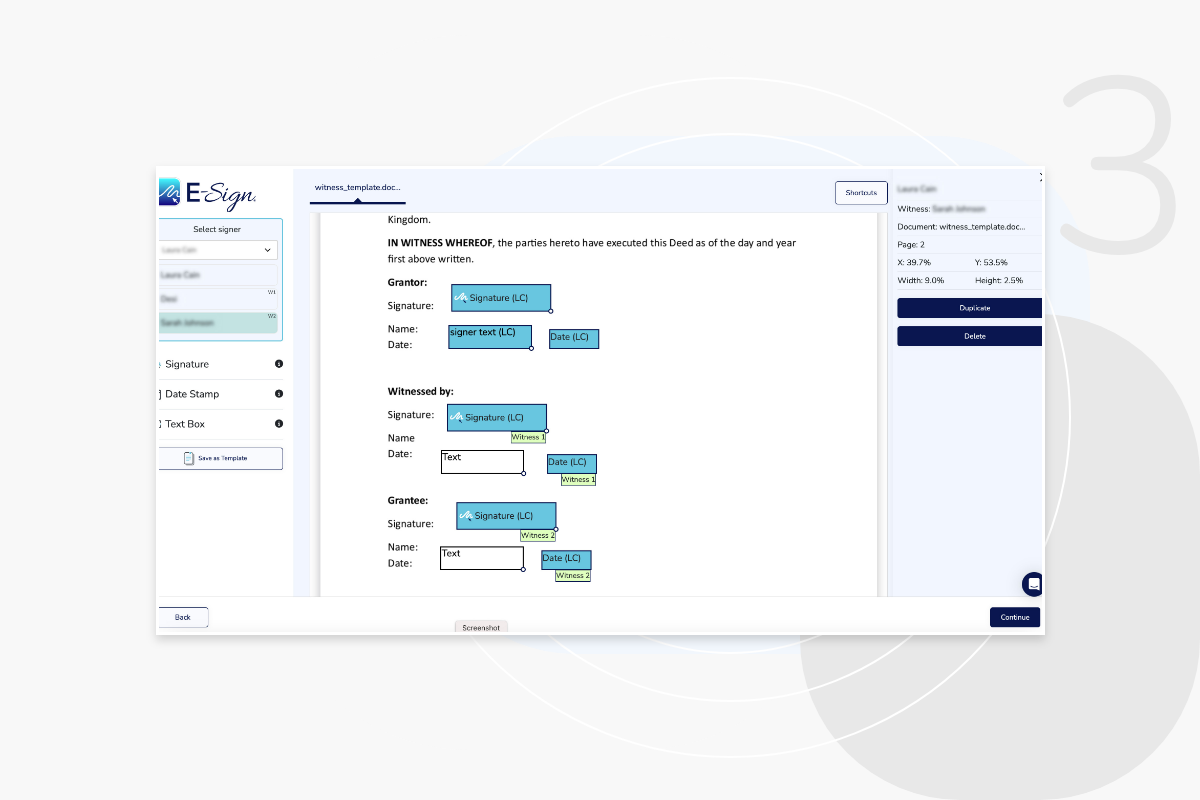
Once complete, click continue to send the document. The audit log and the status for each signer are on the right hand side.
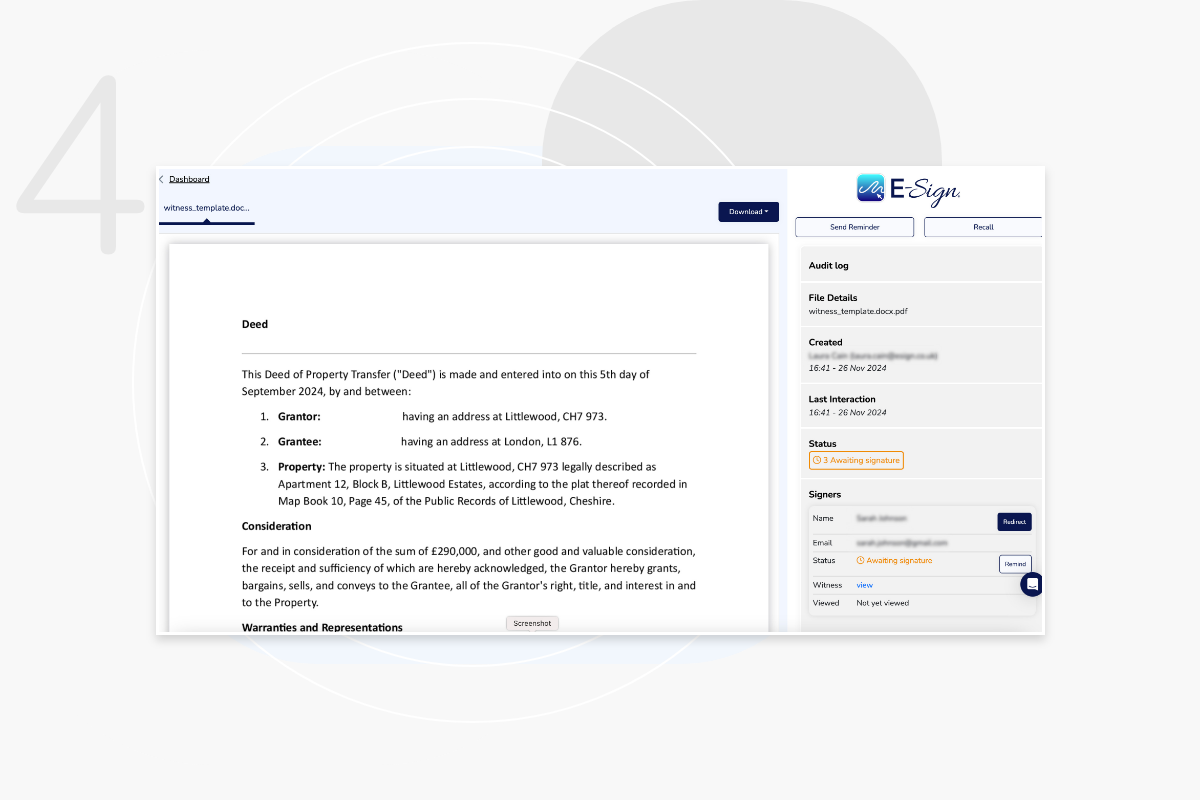
By clicking ‘view’, you can see the signing status for each witness and see who has viewed the document.
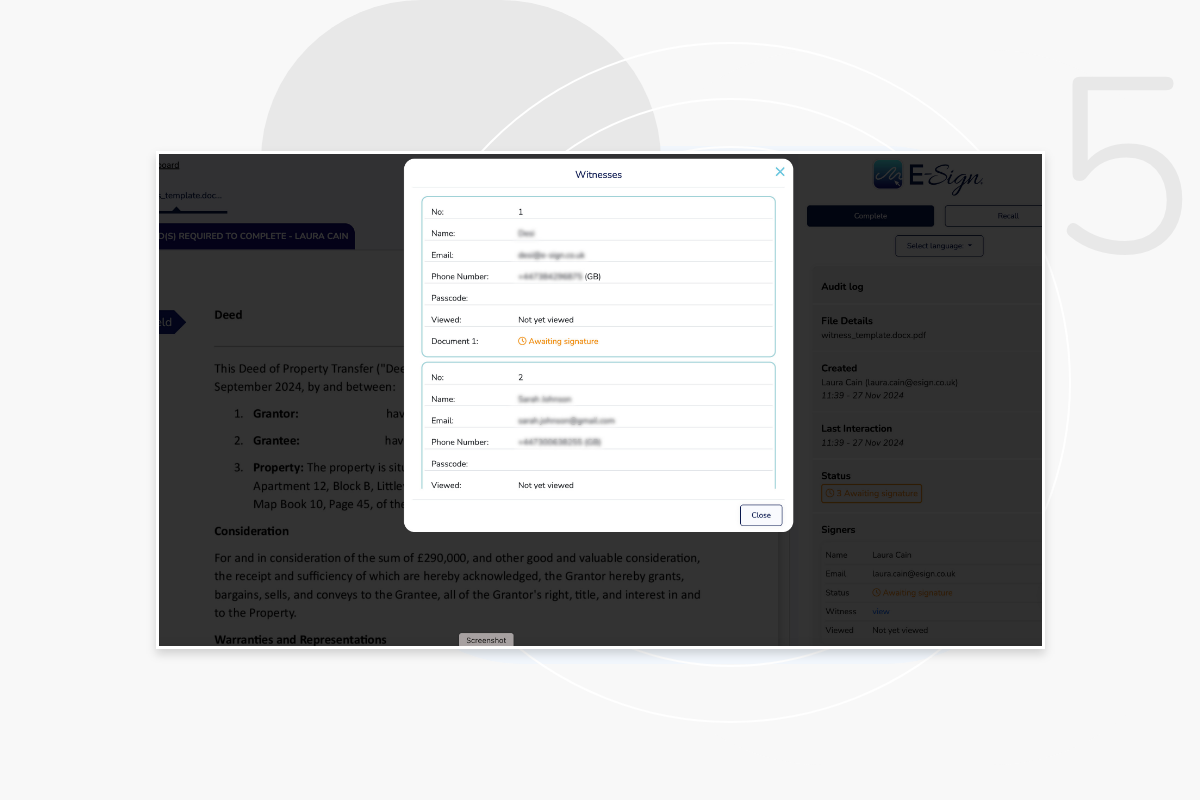
If the signer is required to identify the witness details, they will be prompted to enter these details once they have opened the email link to access the document.
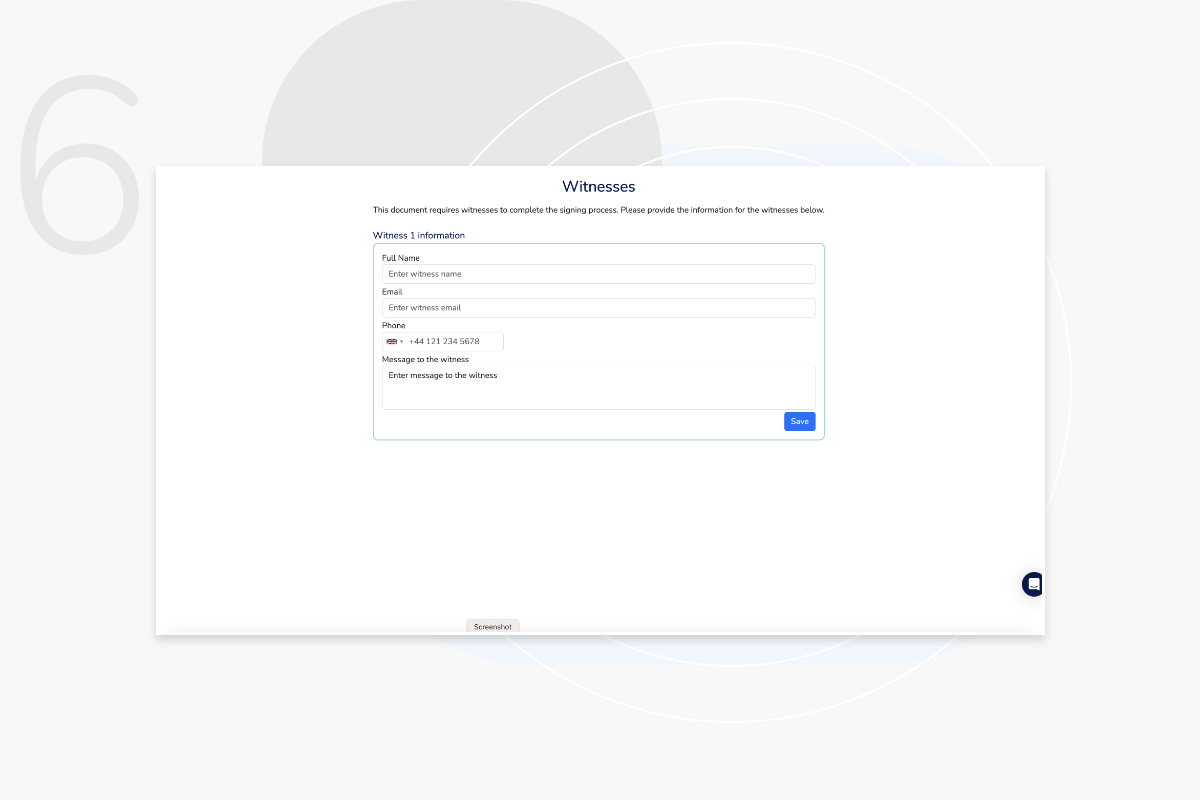
They will then be granted access to the document, where they can review and complete it as required.
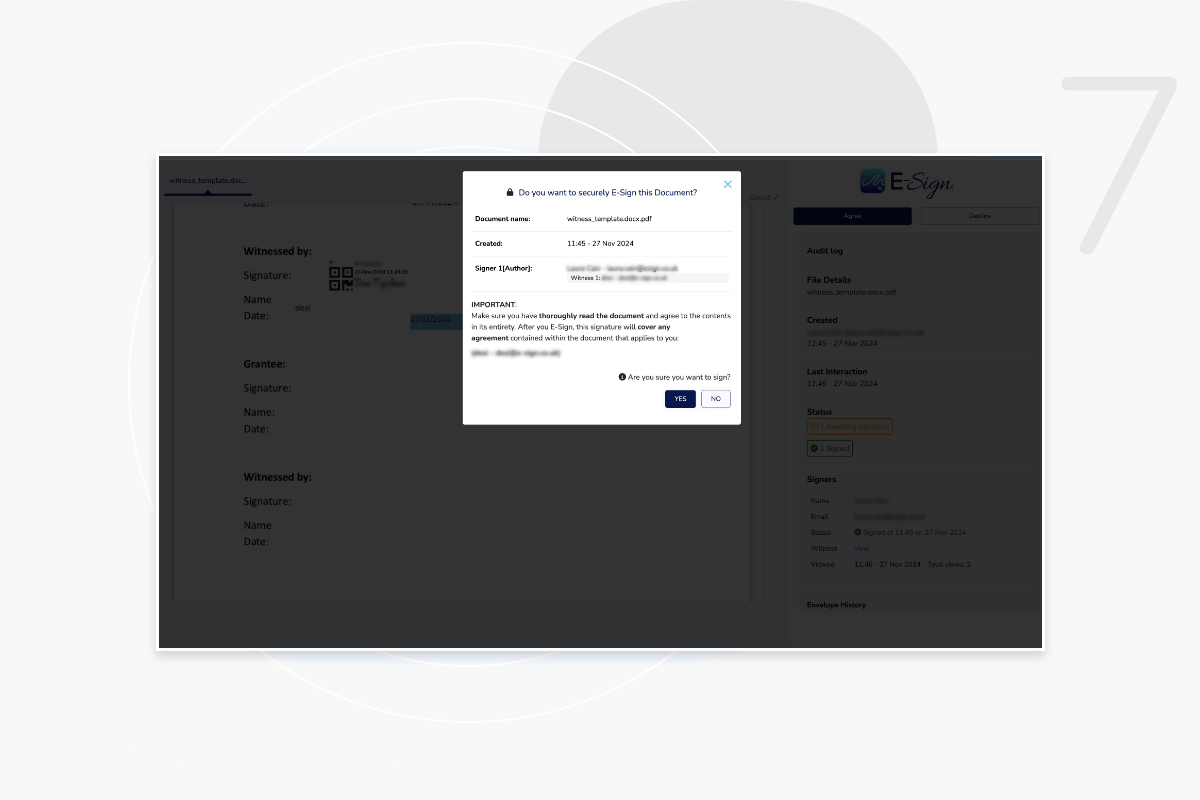
Once the witness has received the document, they will be prompted to send an SMS code to their phone, which they will be required to enter to access and sign the document.
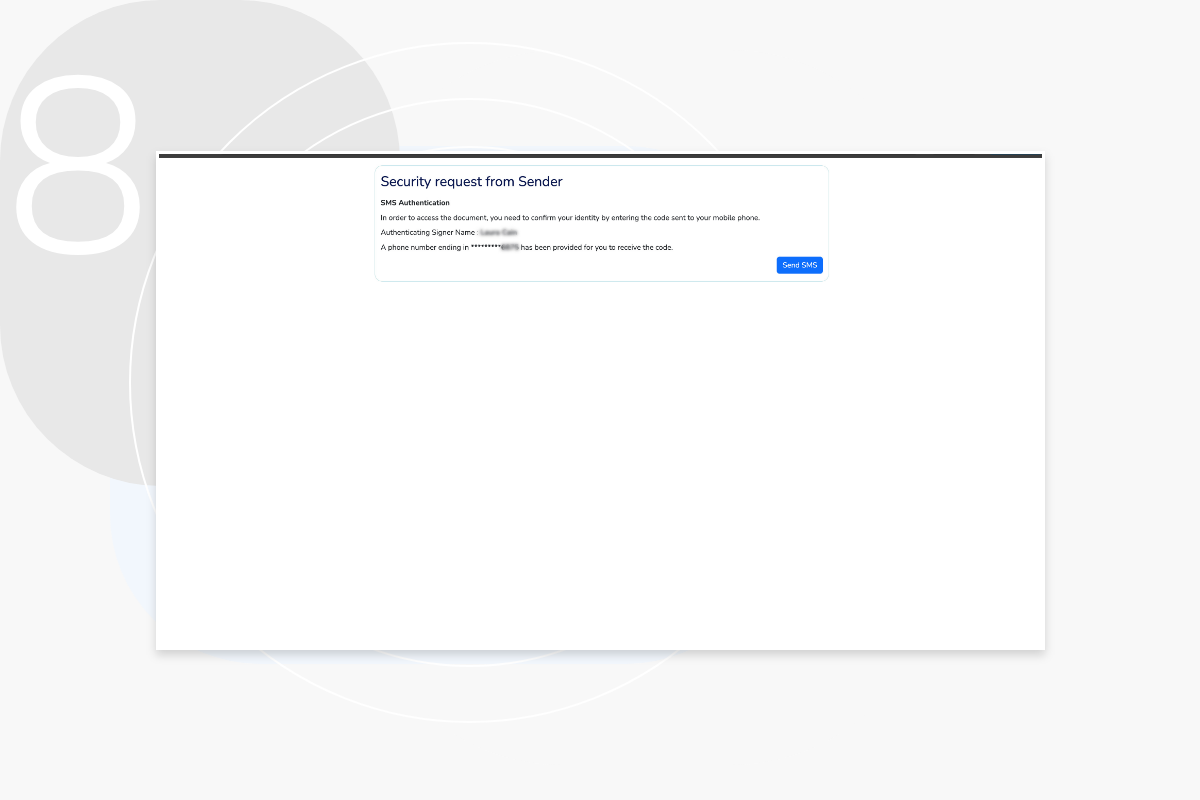
Once the document has been completed, you will be shown a certificate of completion as part of the document. On the certificate, you can see witness details, how the witness was verified and the signing time and date.
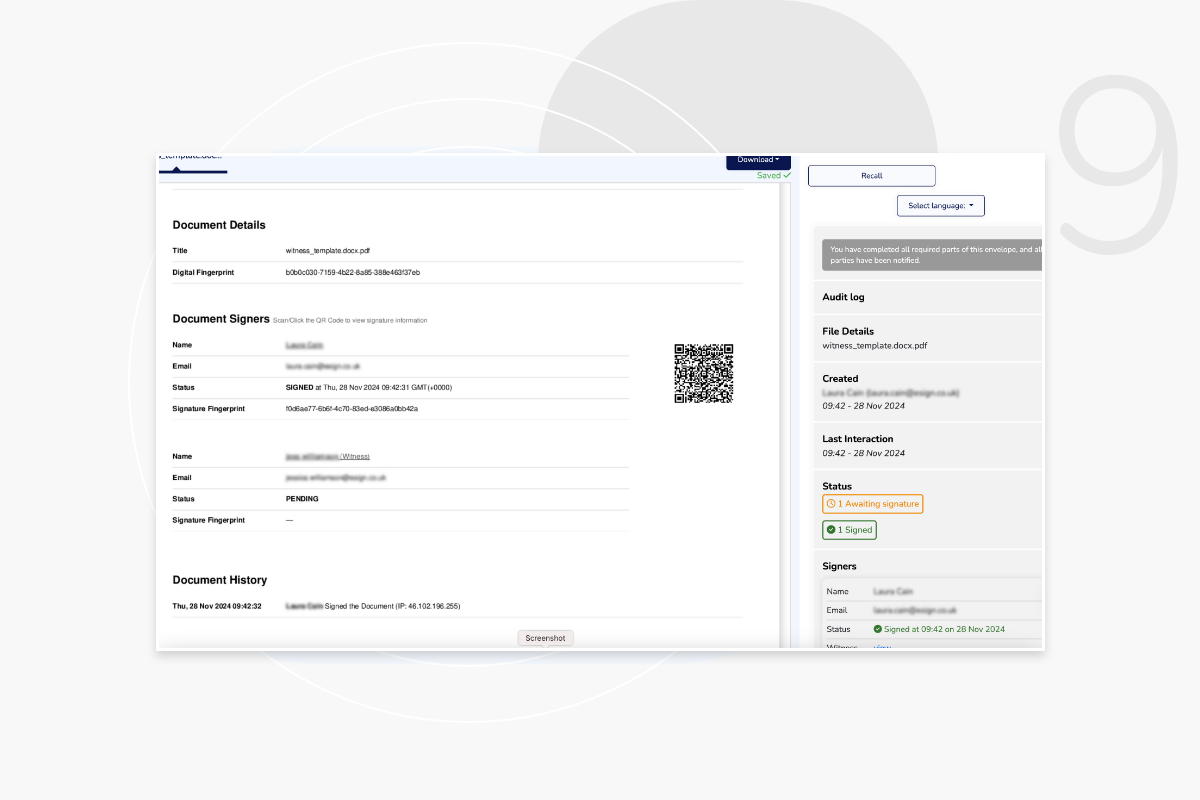
Up to 2 witnesses per signer.
Yes. Each time you send to a witness, this will use one credit for two-factor authentication.
No. The email and phone number are both required to verify their identity.
Only the document signer and author will receive a signed copy of the document with a certificate of completion.