Home | Resources | Help Center and How To Guides | How to Send Multiple Documents
Manage and send multiple documents for signing within a single, organized workflow using eSign.
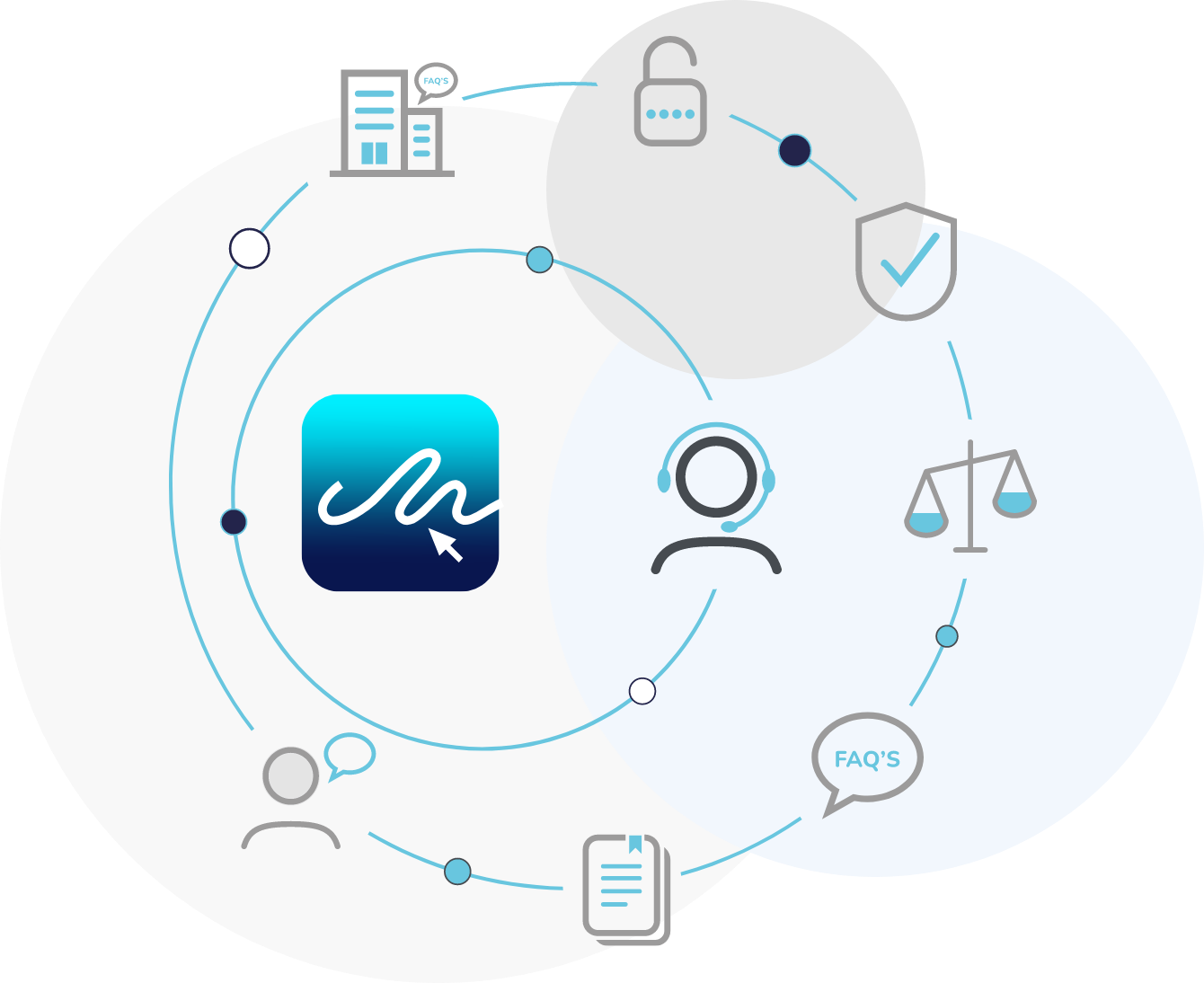
Watch our video tutorial to see how to send multiple documents in an envelope, or create a saved document pack template.
Click ‘Get Started’ or drag a document in your E-Sign dashboard to begin the process.
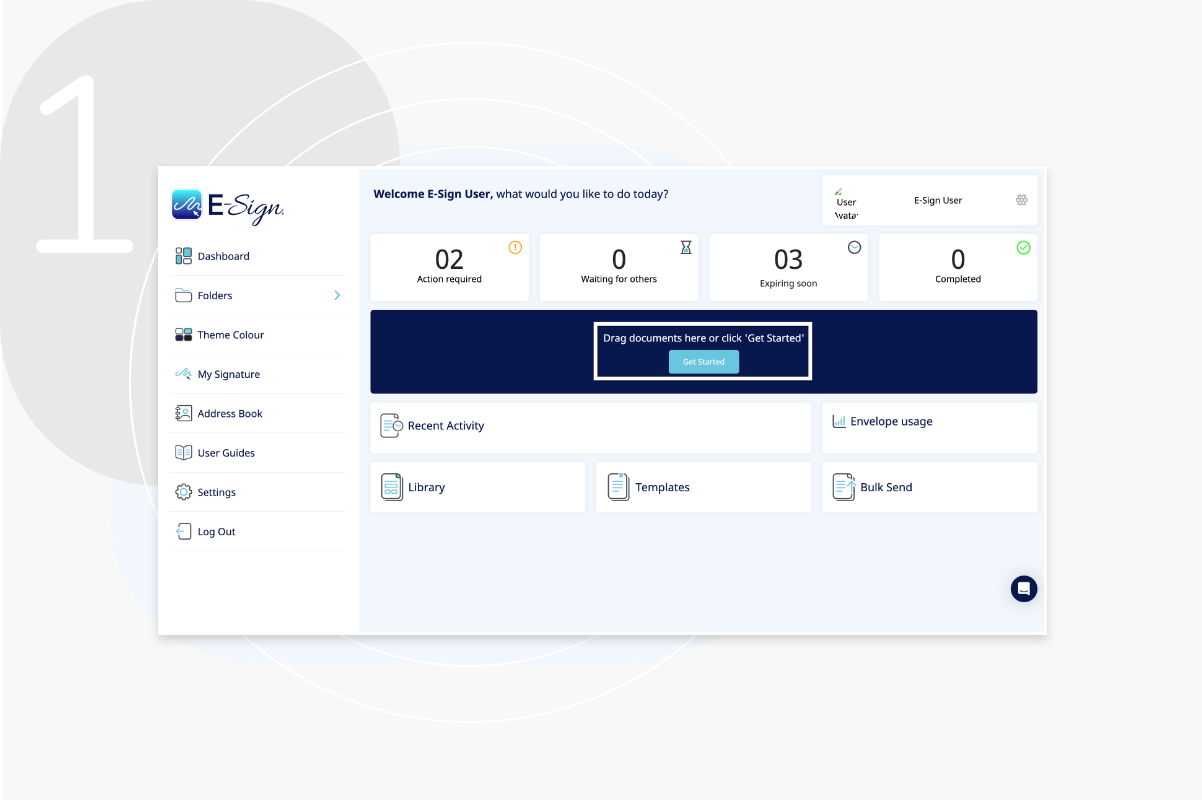
Click ‘Add document’ to upload your first document to the envelope from a choice of six upload options.
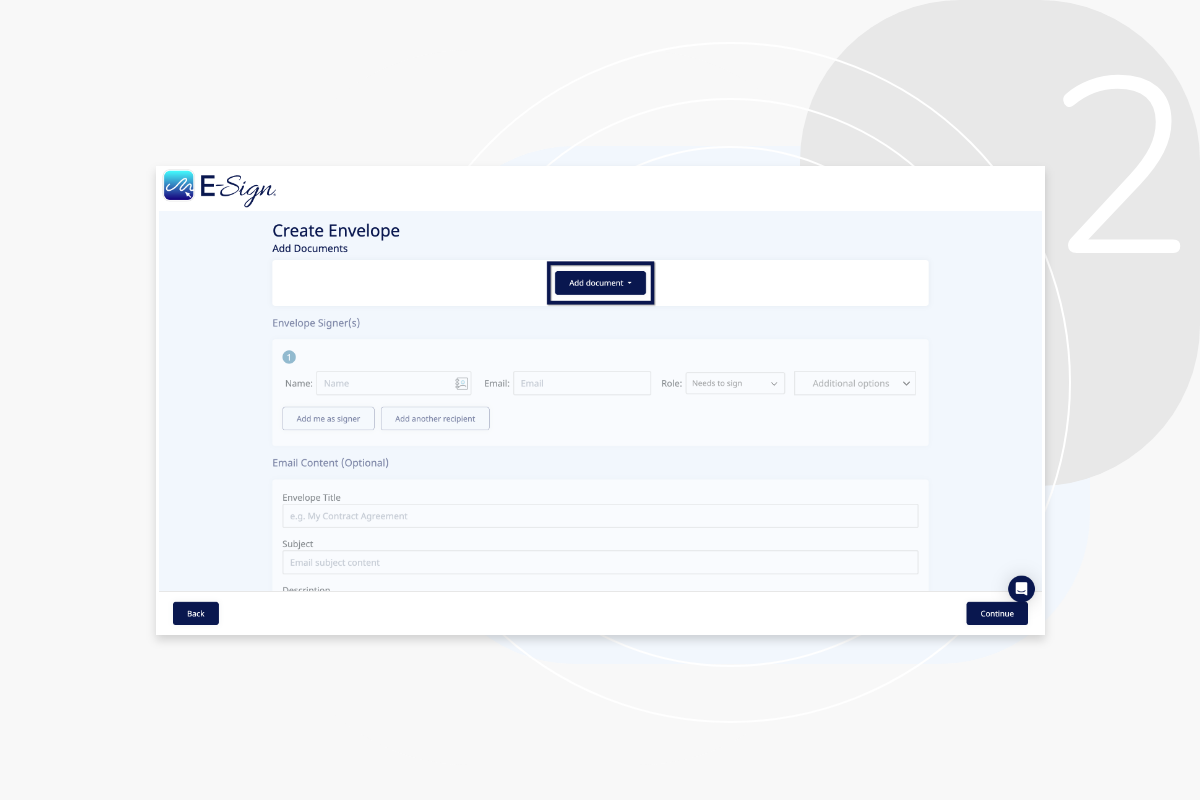
Click ‘Add another document’ to upload the next document. You can add up to ten documents in a pack. You can also choose to forward a signed copy of any of the documents to a recipient of your choice.
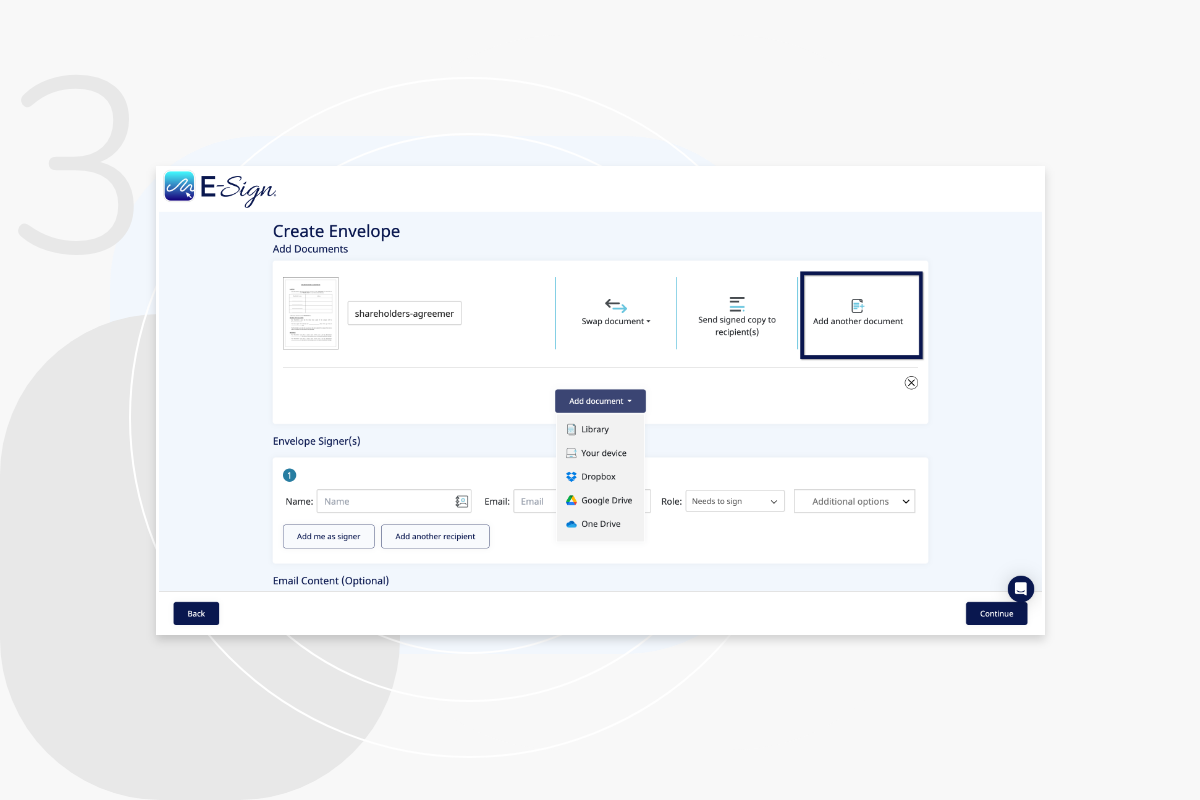
Here you can add extra options such as SMS pin verification and ‘Send reminders’.
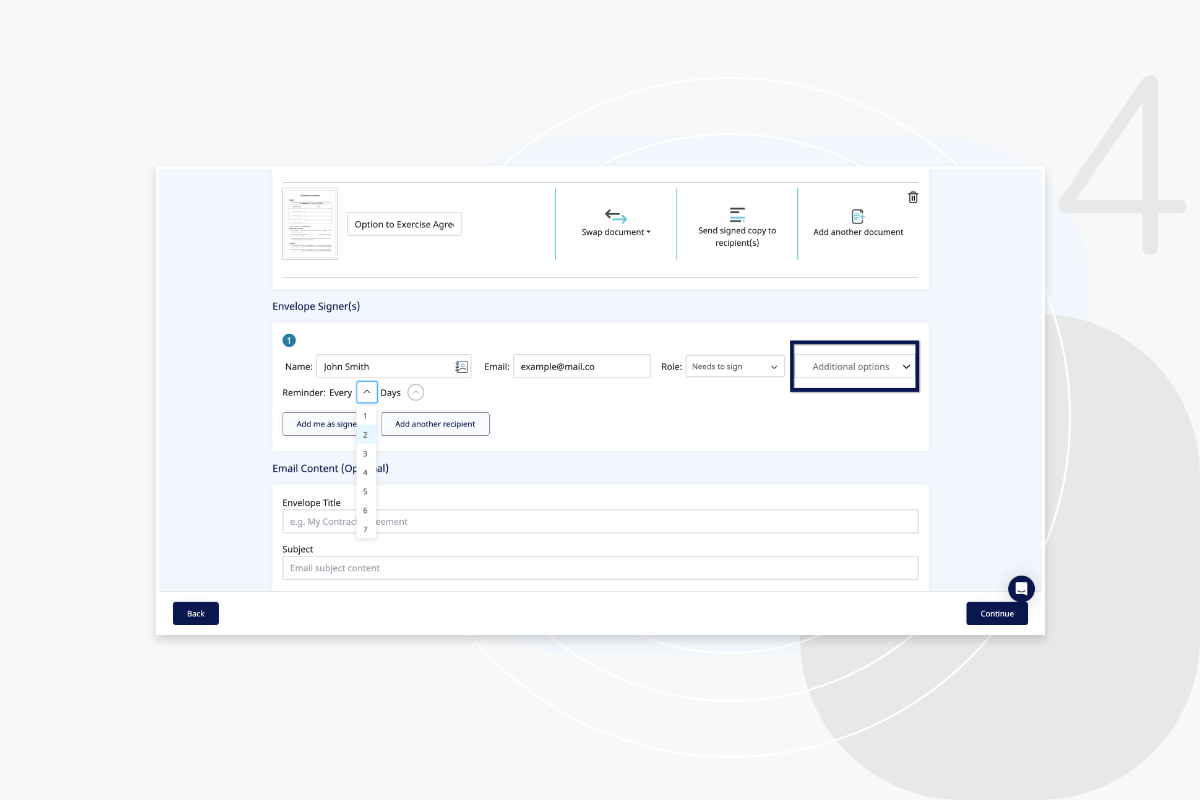
Once complete, you can then add the supporting literature, email subject and description. This information will be shown to the recipient when they receive the email.
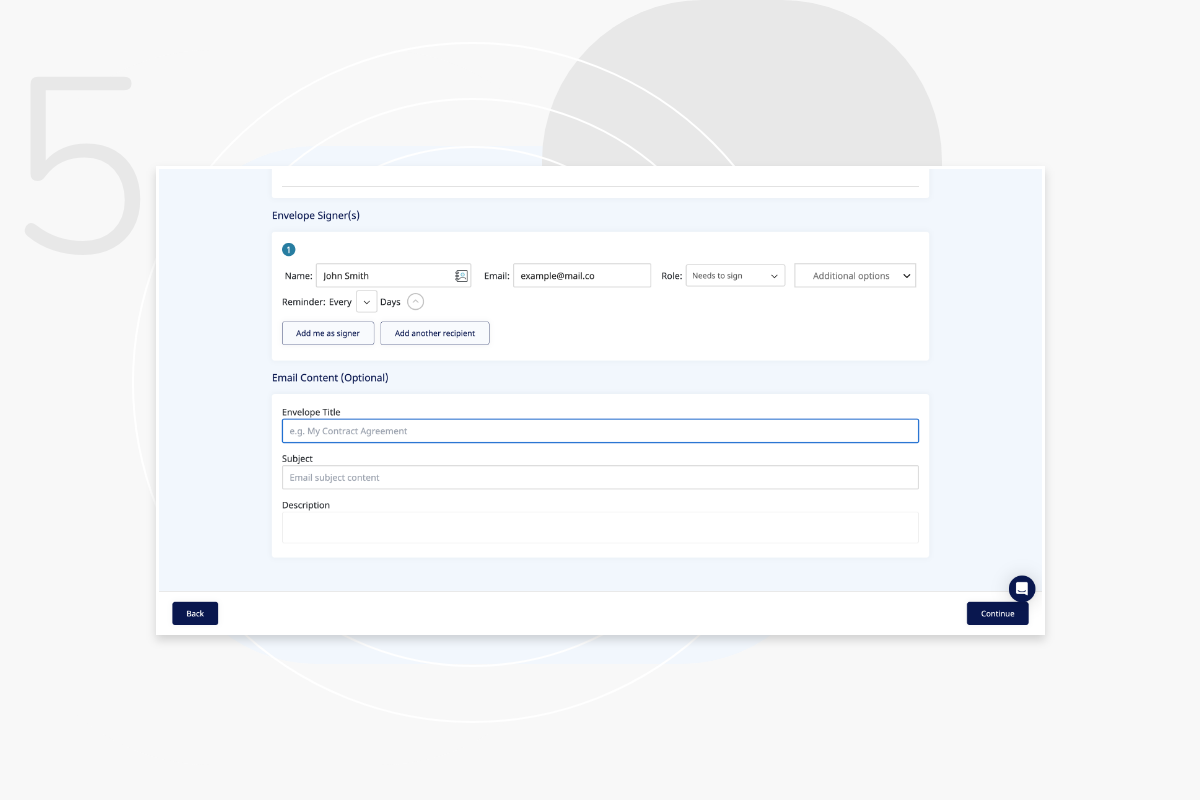
Now you will be presented with your documents, which you can select from a tab at the top of the dashboard. Here you can populate the editable fields, including the signature placement for each document.
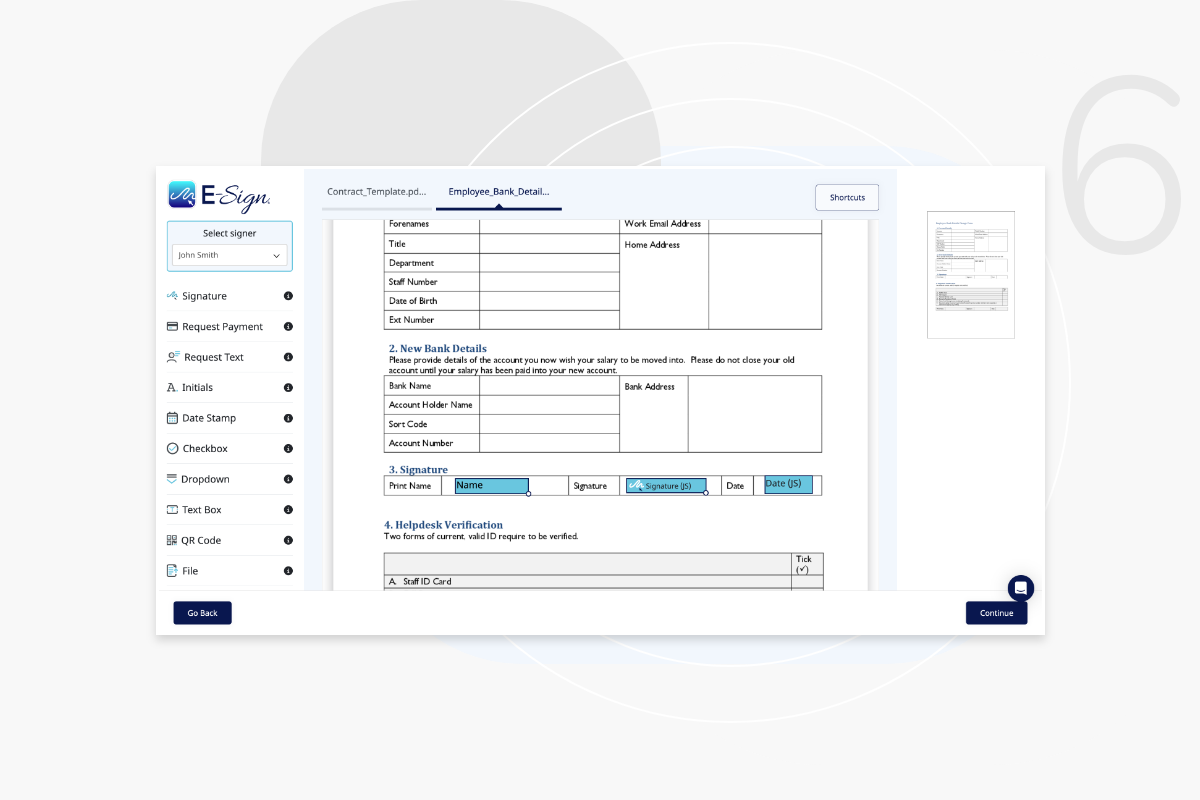
When the document pack is complete and ready for sending, select ‘Confirm and Send’.
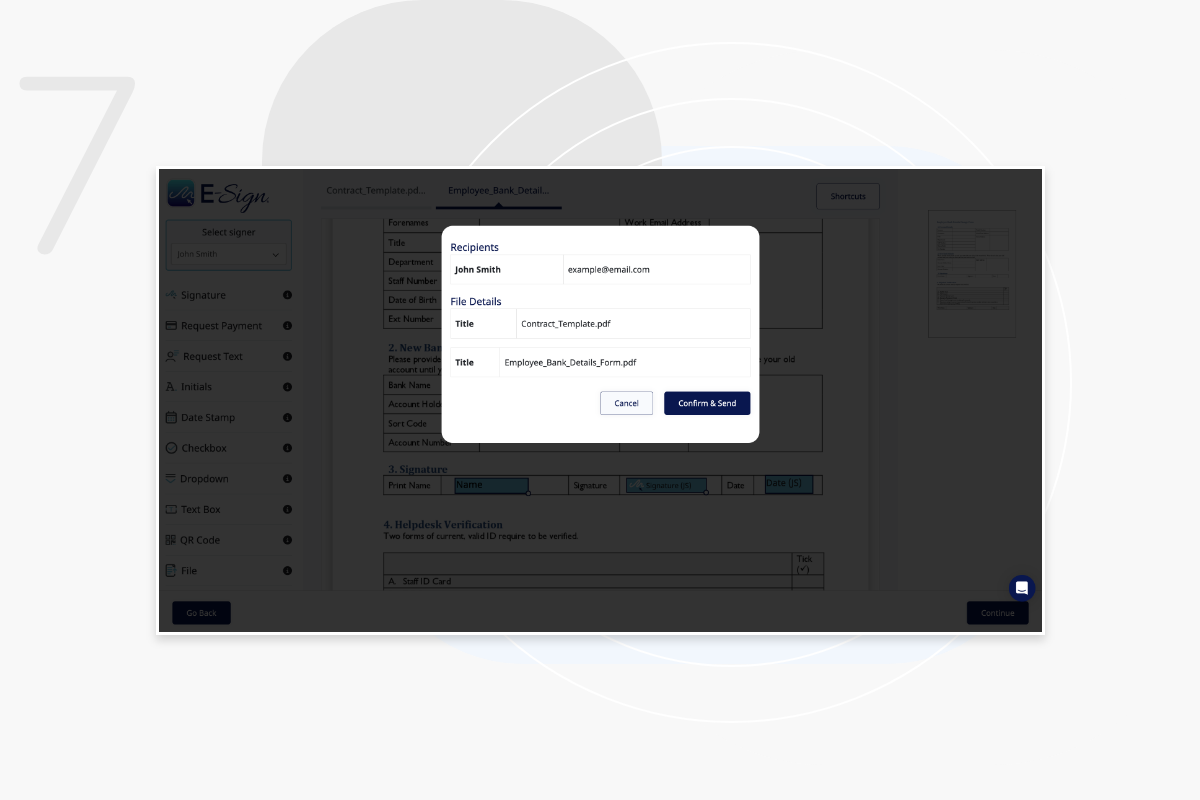
Follow steps 1 to 6 as above to create your document pack with all the editable fields and signature placements in their required positions. When satisfied with your document pack, select the ‘Save as Template’ option in the bottom left of the dashboard.
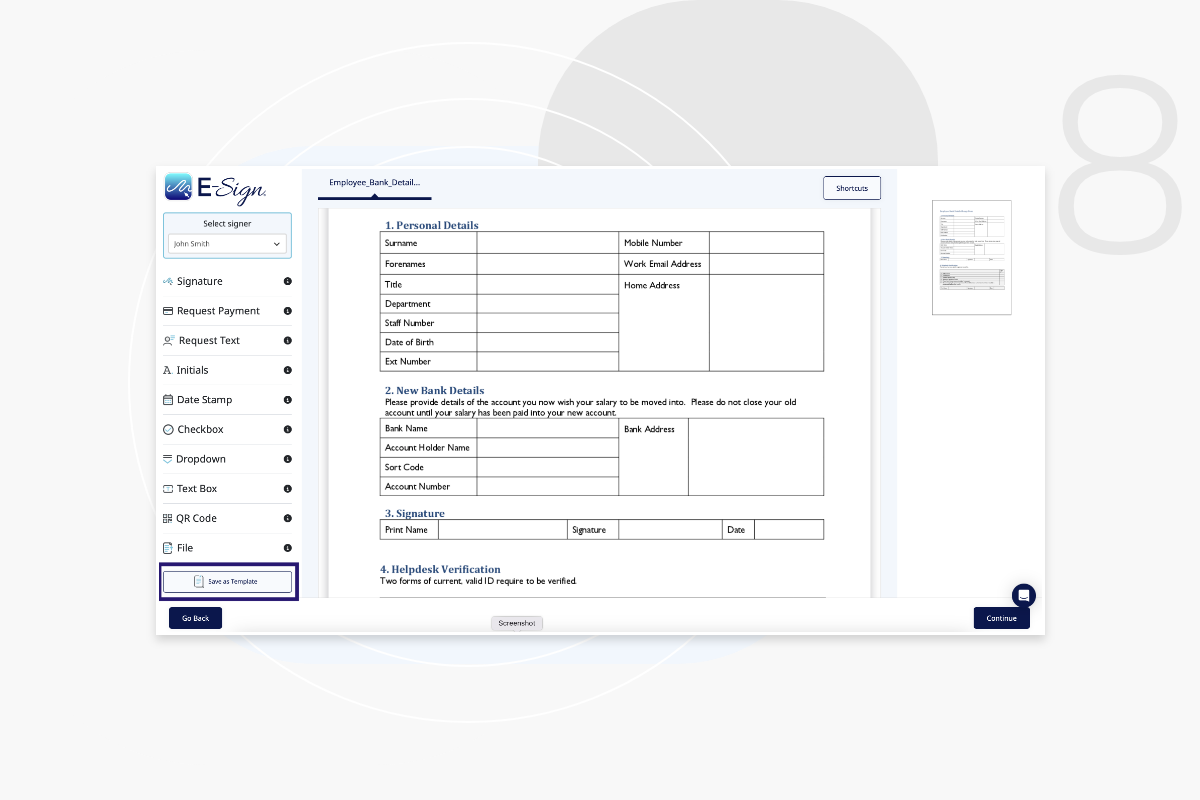
You can send up to 10 documents in one document pack and 4 attachments.
Yes up to 13 signers can sign any one document.
Yes, we take care of signature capture for you, and guide your signers through the simple process.