Home | Resources | Help Center and How To Guides | How to Add Multiple Team Users
Add multiple users to your E-Sign account so that anyone in your team can send documents for e-signature.
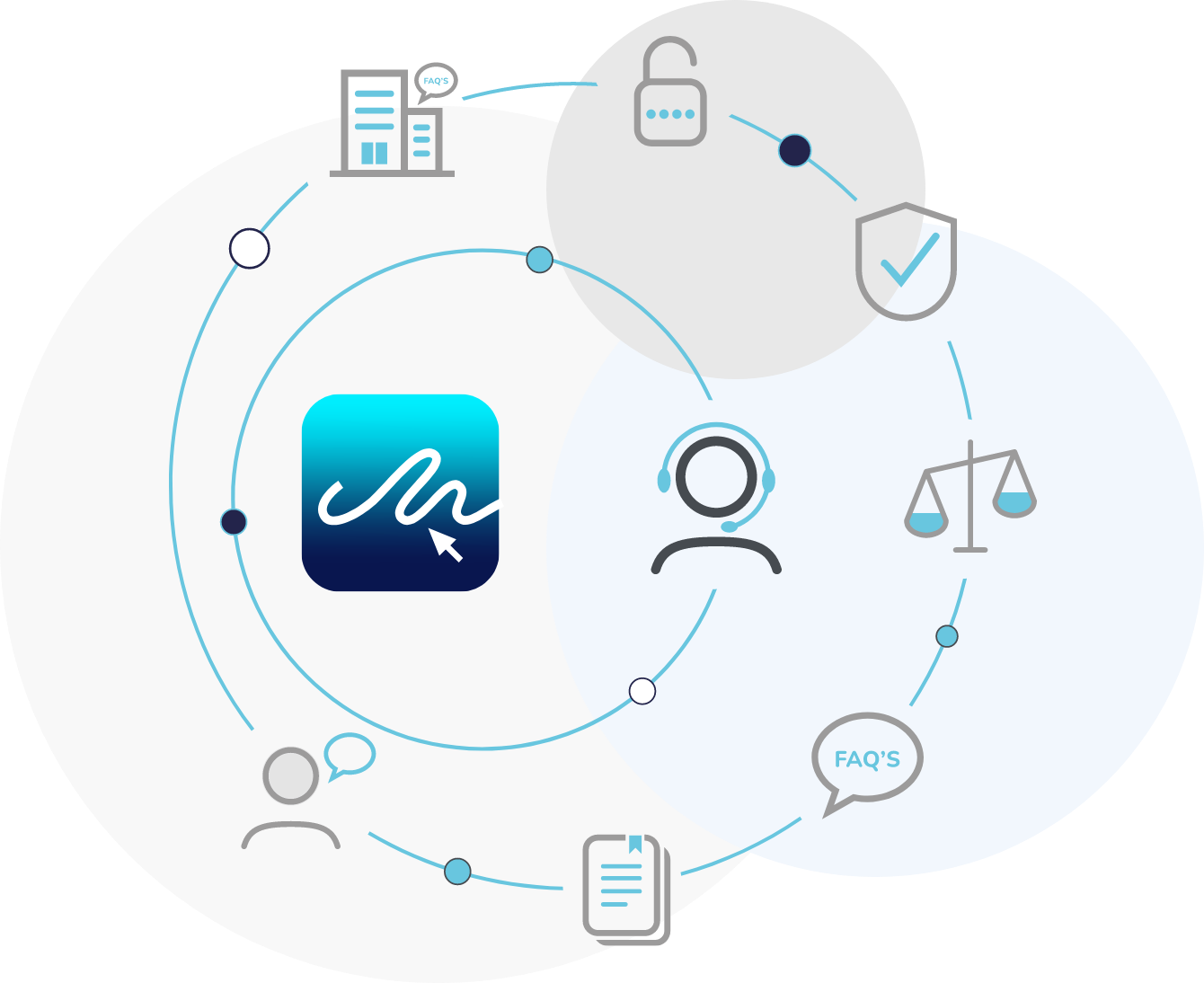
Watch our video tutorial to learn how to add multiple users to your team.
To add or delete users on your team, click on ‘Settings’ or click your avatar in the top right corner of the dashboard.
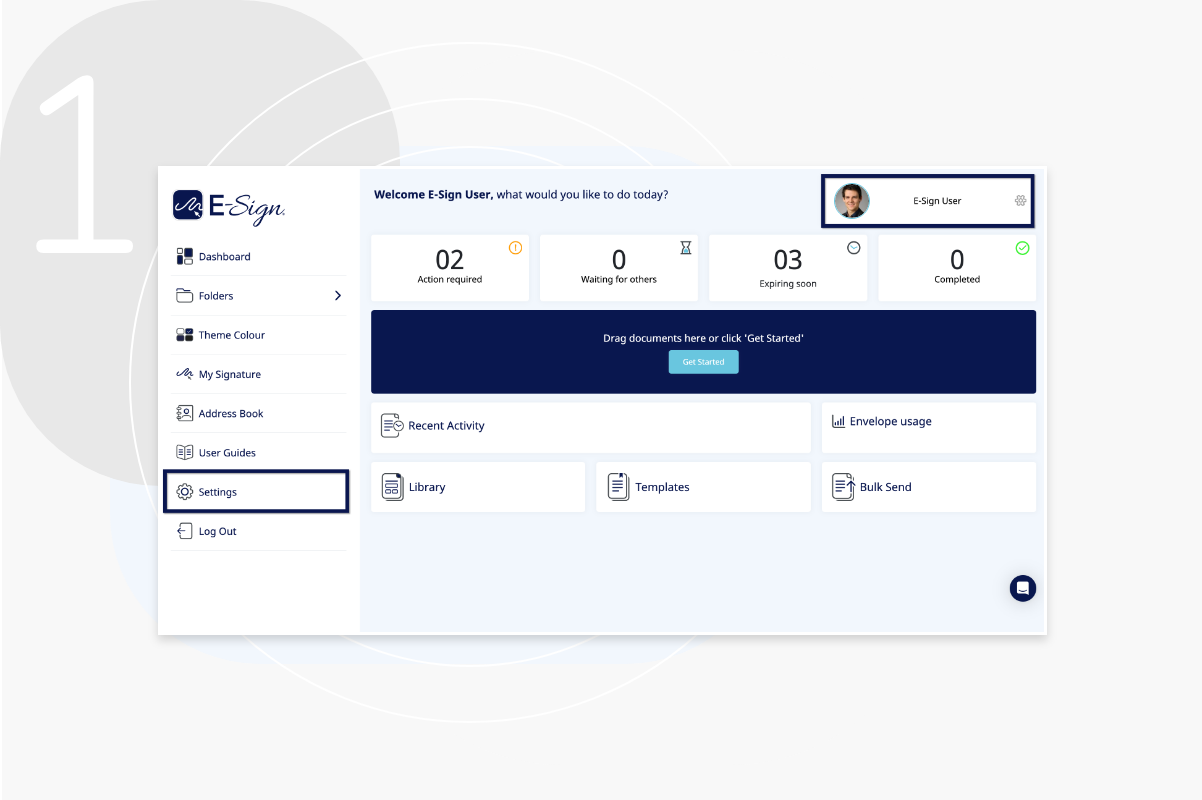
From the ‘My E-Sign Account’ page click on ‘Manage Users’.
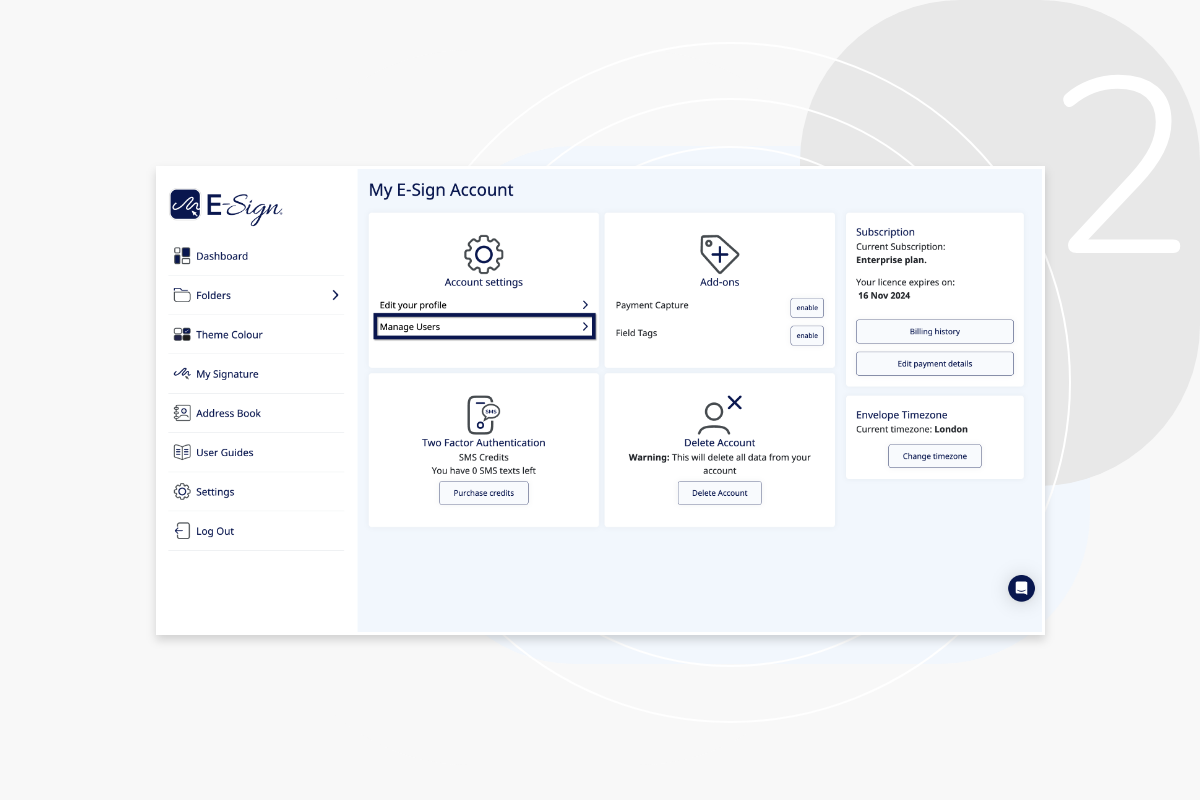
Click ‘Add new team member’ to add a new member to your team.
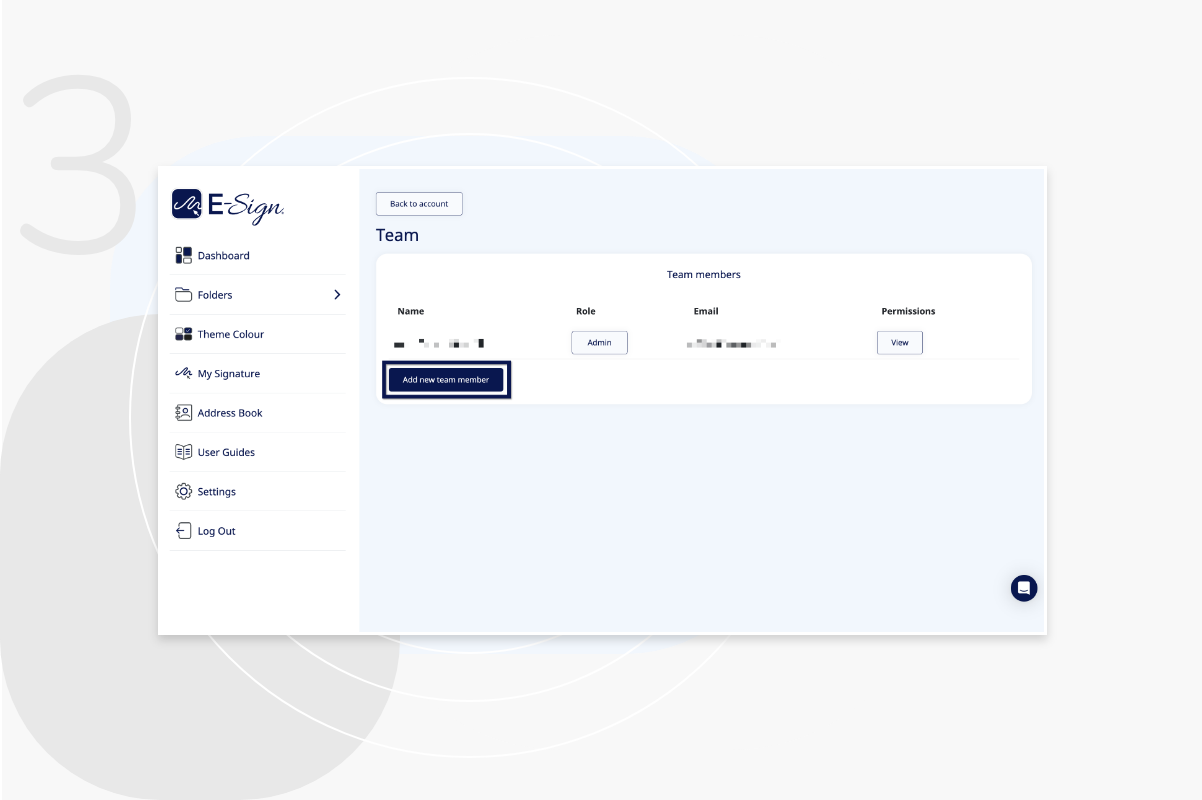
Here you can enter the name and email address of your new user. They will then receive an email to accept the invitation.
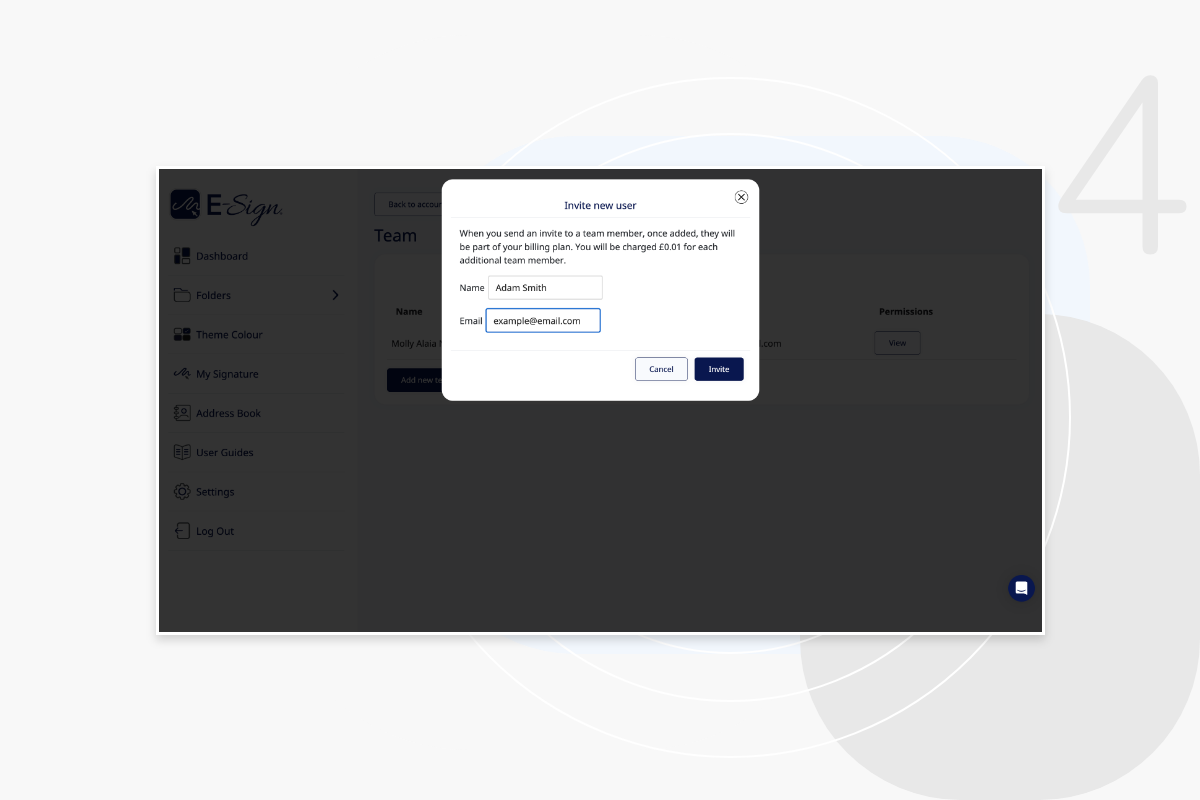
If you wish to delete a user from your team, simply click ‘Delete’ next to their name.
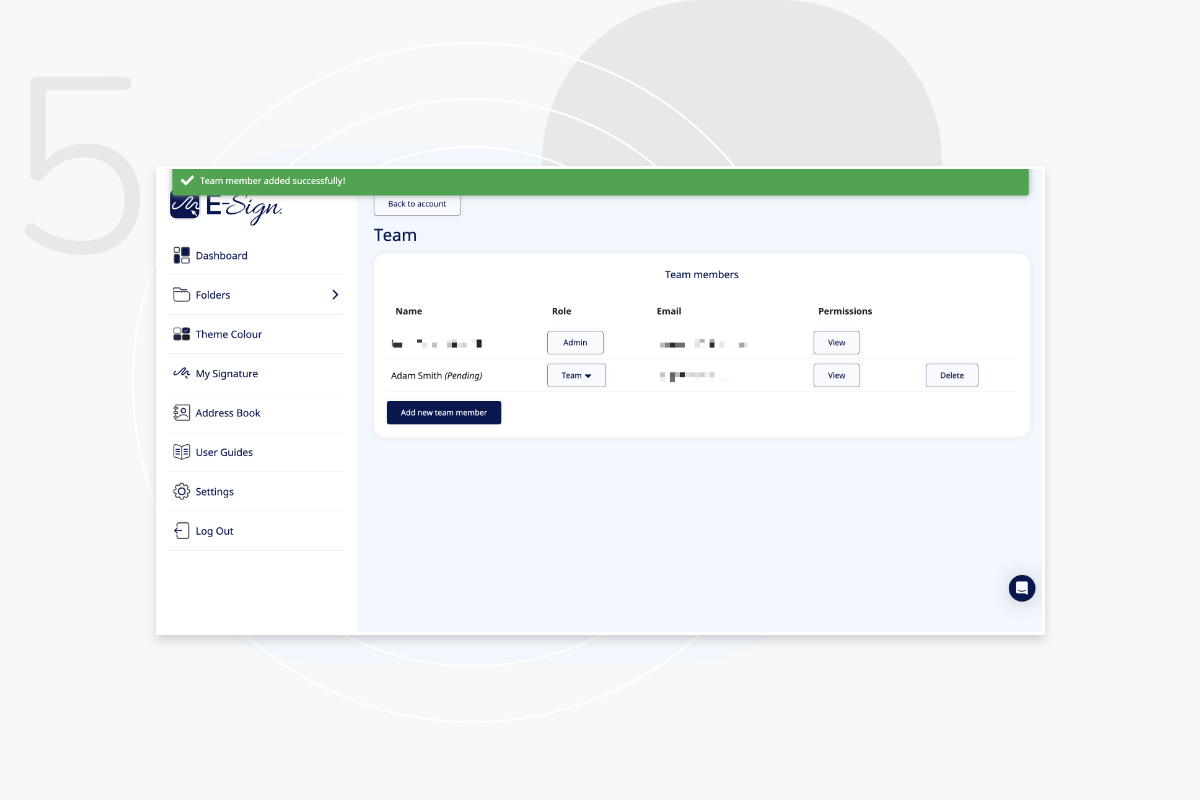
Everyone involved in the signing of an individual document will receive an email notification of whenever another party has signed. You can see who else is involved in the document signing process by clicking on the document. On the right hand side of the document is an audit column. Here you can see who else is involved in signing, who has signed the document so far, who is still to sign, and who has declined.
You can add as many members to your team as you require. You will just have to purchase a new license for each person. If you have an enterprise account, your solution will be based on how many users you require which will be a set number.
If you have sent a document from your own email address to your own email address, E-Sign recognizes this and places the document in your E-Sign inbox on the dashboard. Consequently, an email notification will not be sent. If you would like to test the E-Sign platform, then please use a different browser with a different email address.
Please see E-Sign’s user guide for step by step guidance on adding an esignature.