Home | Resources | Help Center and How To Guides | Data Tags
E-Sign data tags are specially formatted text that can be positioned anywhere within your document specifying the size, location, and type of fields, such as add text, request text and signatures.
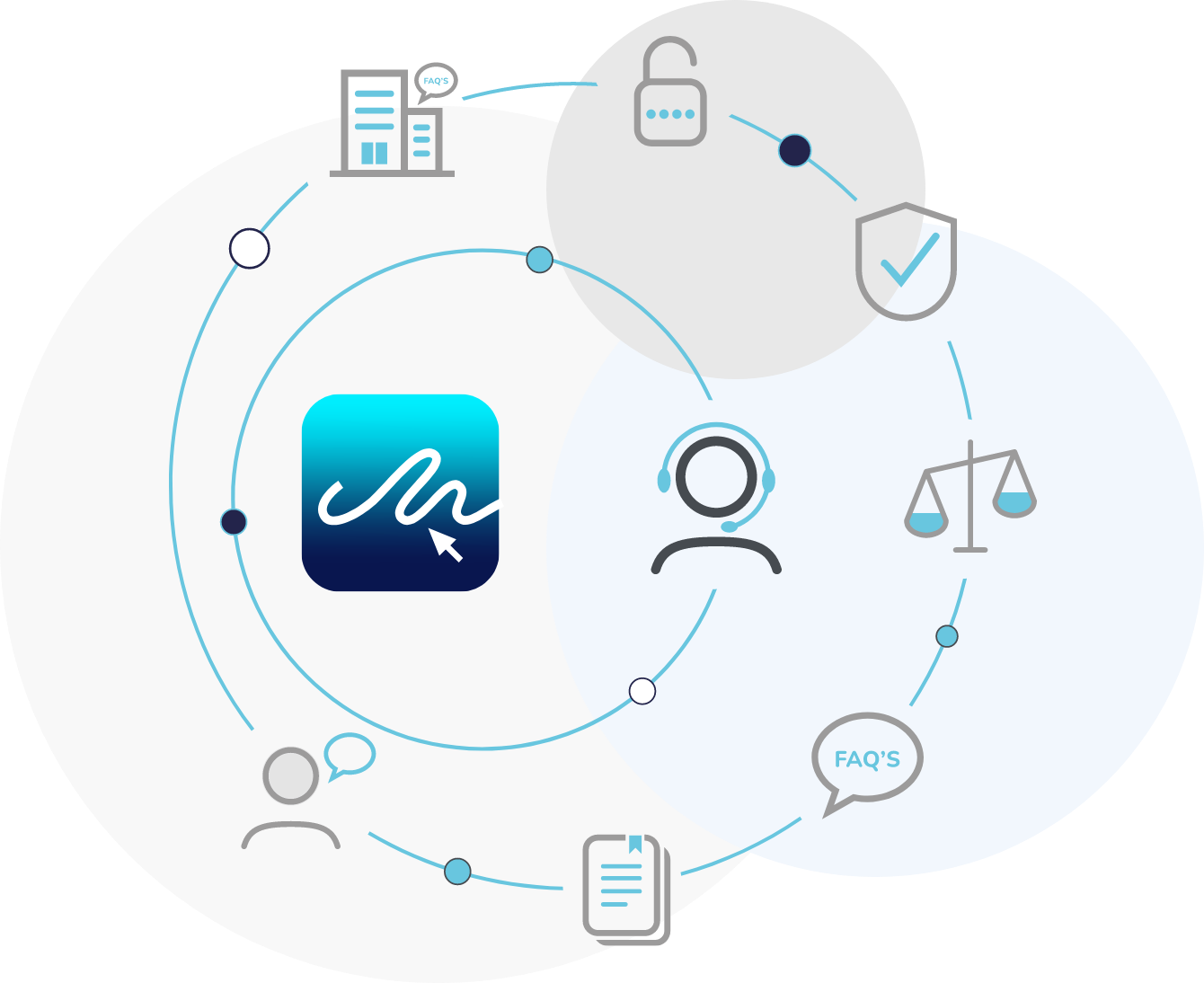
Data tags are entered into your Word and PDF documents in a special format that’s compatible with the E-Sign platform. E-Sign reads the data tags you put into your document to create visual representations of these data tags that appear to your signers.
This means when you view the document within the E-Sign dashboard the data tags will have been converted into fields, saving time and any potential confusion for the user in having to drag the fields into the correct position.
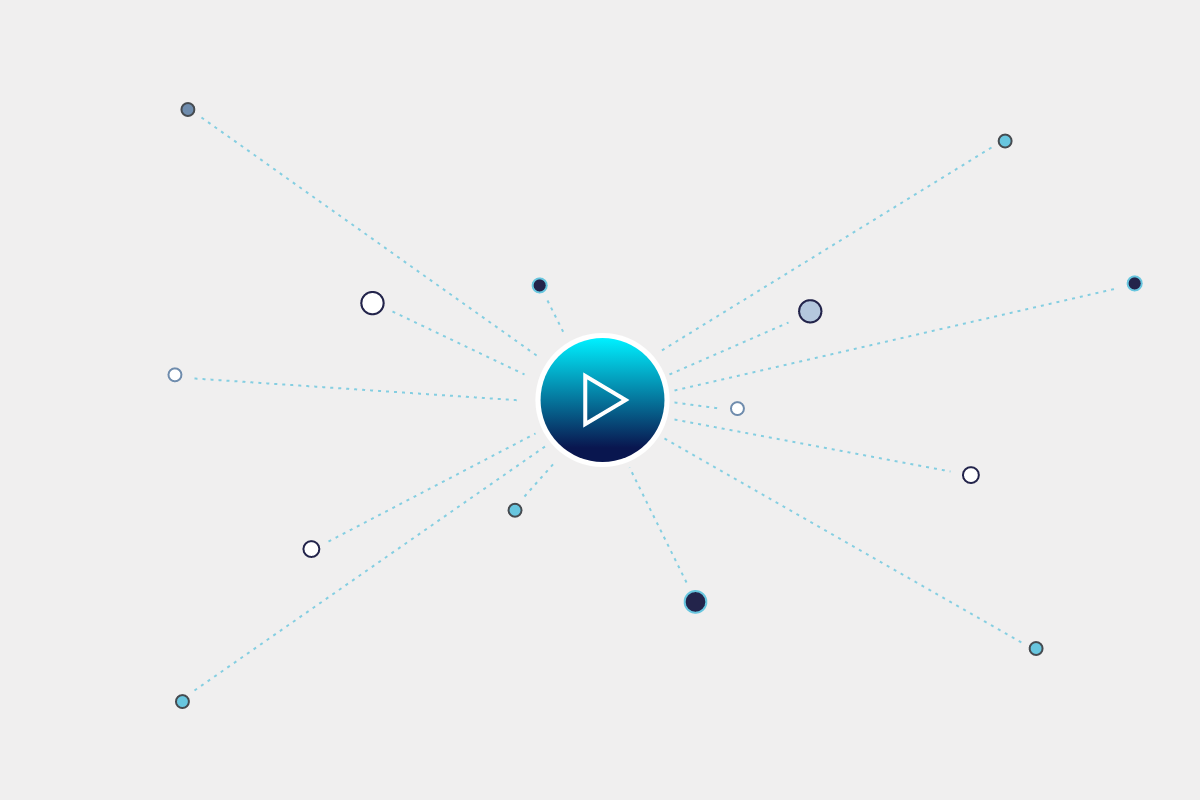
To get started, go to your ‘Account Settings’. Here, you will be able to to enable data tags by clicking ‘Enable Field Tags’ as shown.
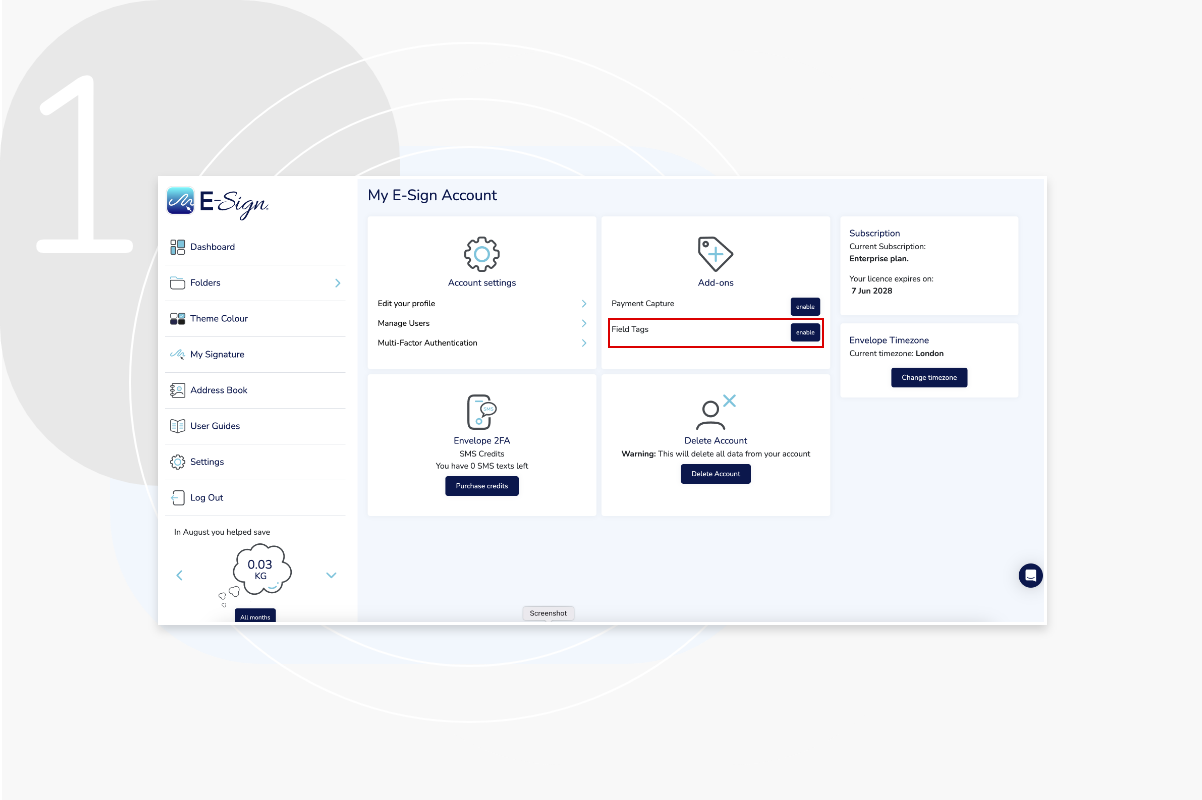
Example word document below with data tags placed into position.
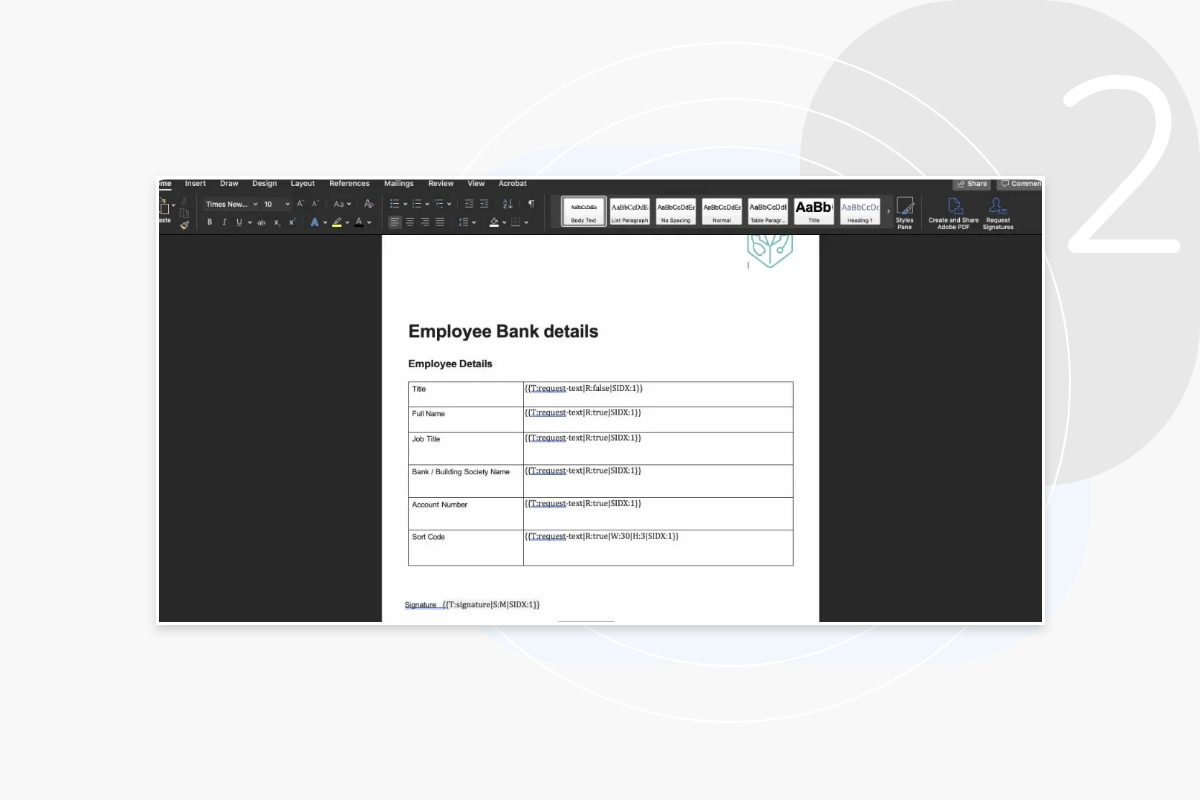
Example document shown after being uploaded to E-Sign with data tags enabled.
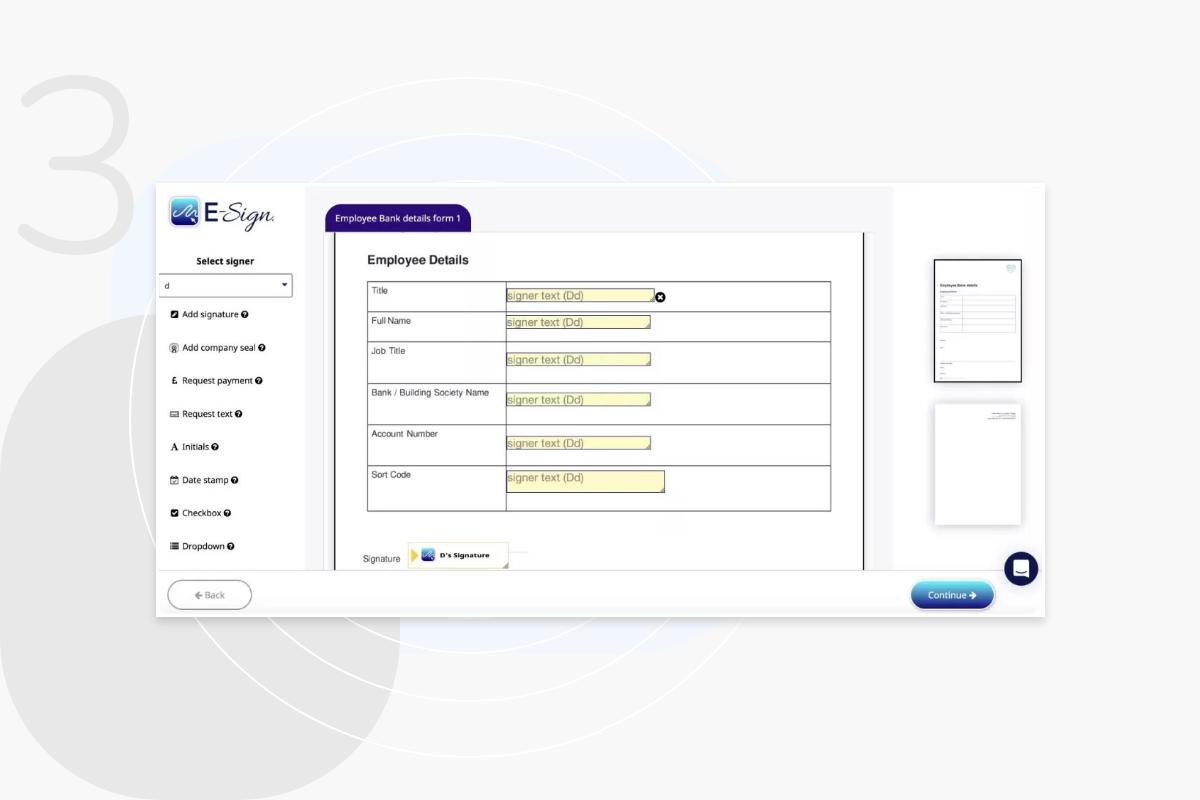
Use the following table to add the appropriate parameters to your E-Sign data tags.
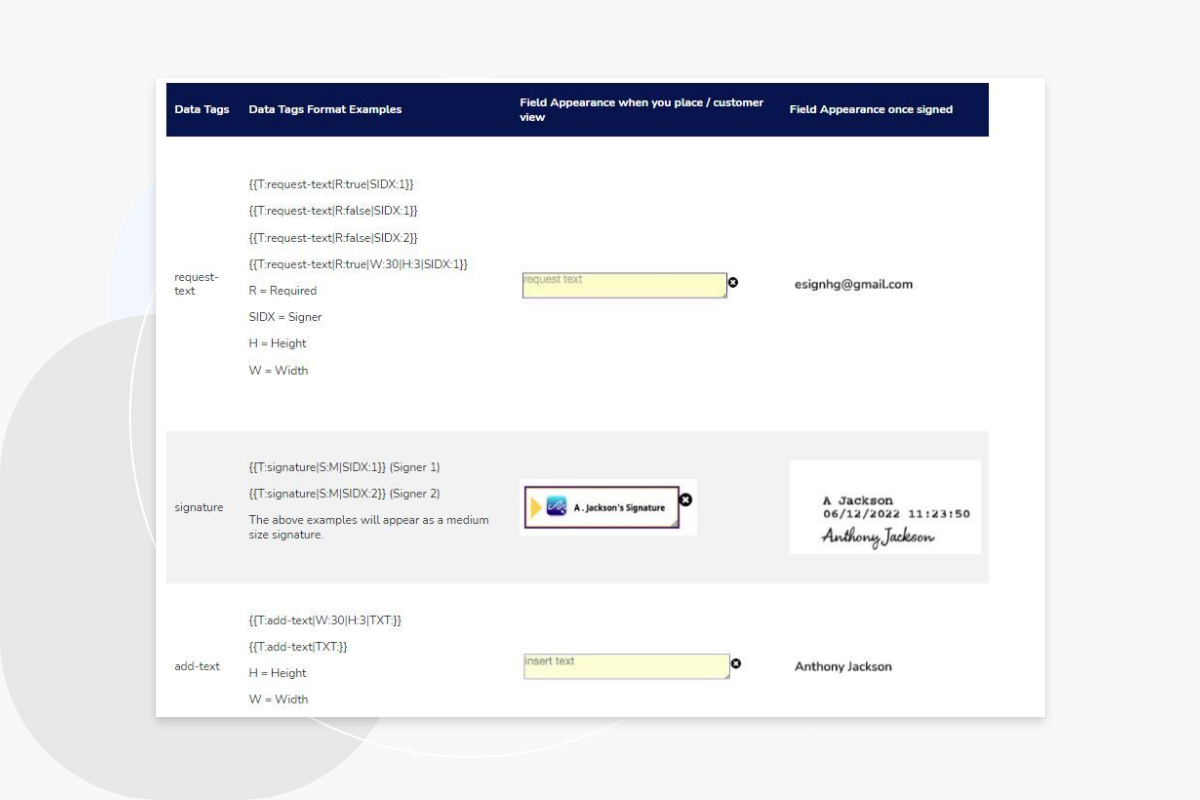
Data Tag: request-text
{{T:request-text|R:true|SIDX:1}}
{{T:request-text|R:false|SIDX:1}}
{{T:request-text|R:false|SIDX:2}}
{{T:request-text|R:true|W:30|H:3|SIDX:1}}
R = Required
SIDX = Signer
H = Height
W = Width
Data Tag: signature
{{T:signature|S:M|SIDX:1}} (Signer 1)
{{T:signature|S:M|SIDX:2}} (Signer 2)
The above examples will appear as a medium size signature.
Data Tag = add-text
{{:add-text|W:30|H:3|TXT:}}
{{T:add-text|TXT:}}
H = Height
W = Width
Example of sizes in percentage values (NB: for illustrative purposes only)
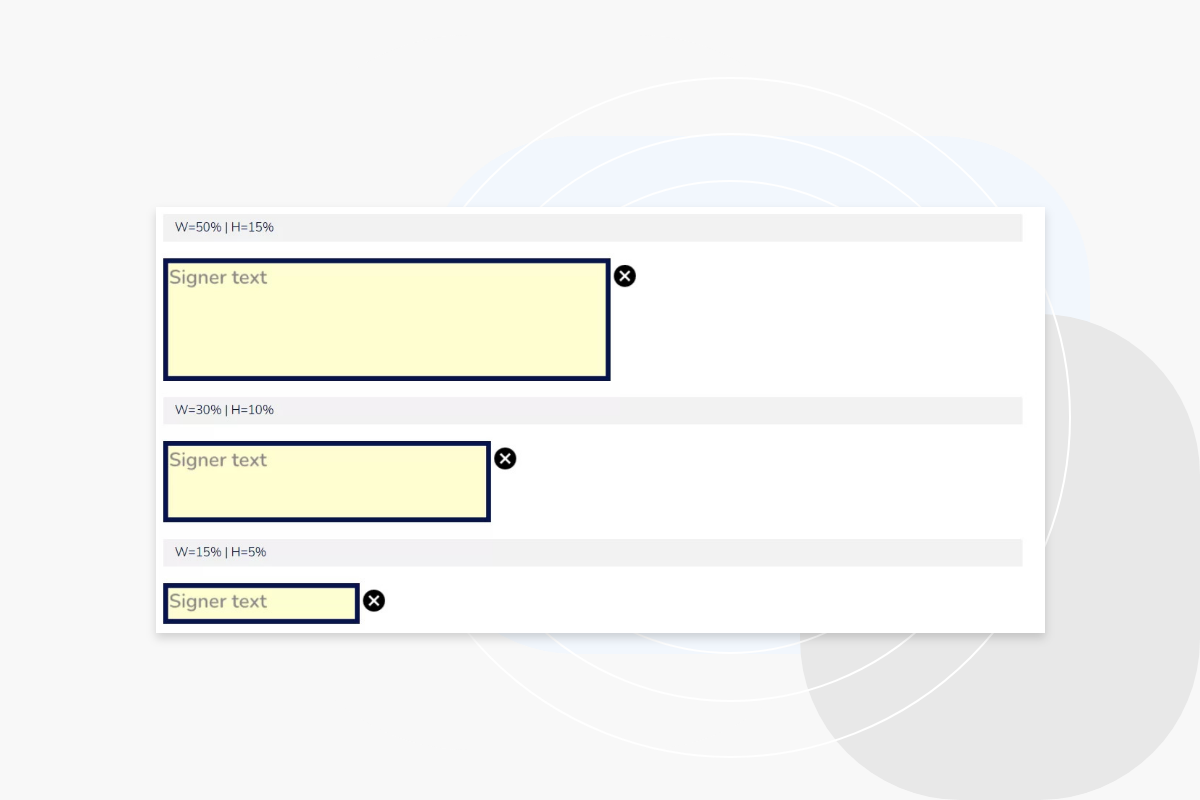
If data tags are in your plan, you will be able to enable these within your account settings. Go to Add-ons and ‘Custom field tags within a file’.
Yes. We have data tag options ‘true’ for required and ‘false’ for unrequired. Our data tags can be found in our data tags user guide.
Yes. If you use a document with data tags, when you create an envelope, the fields will already be on the document. You can still move these around and add or delete fields as required.
We have data tags for request text, add text and signature.