Home | Resources | Help Center and How To Guides | How to Manage Account Settings
Manage and update your E-Sign profile with ease using our simple account features.
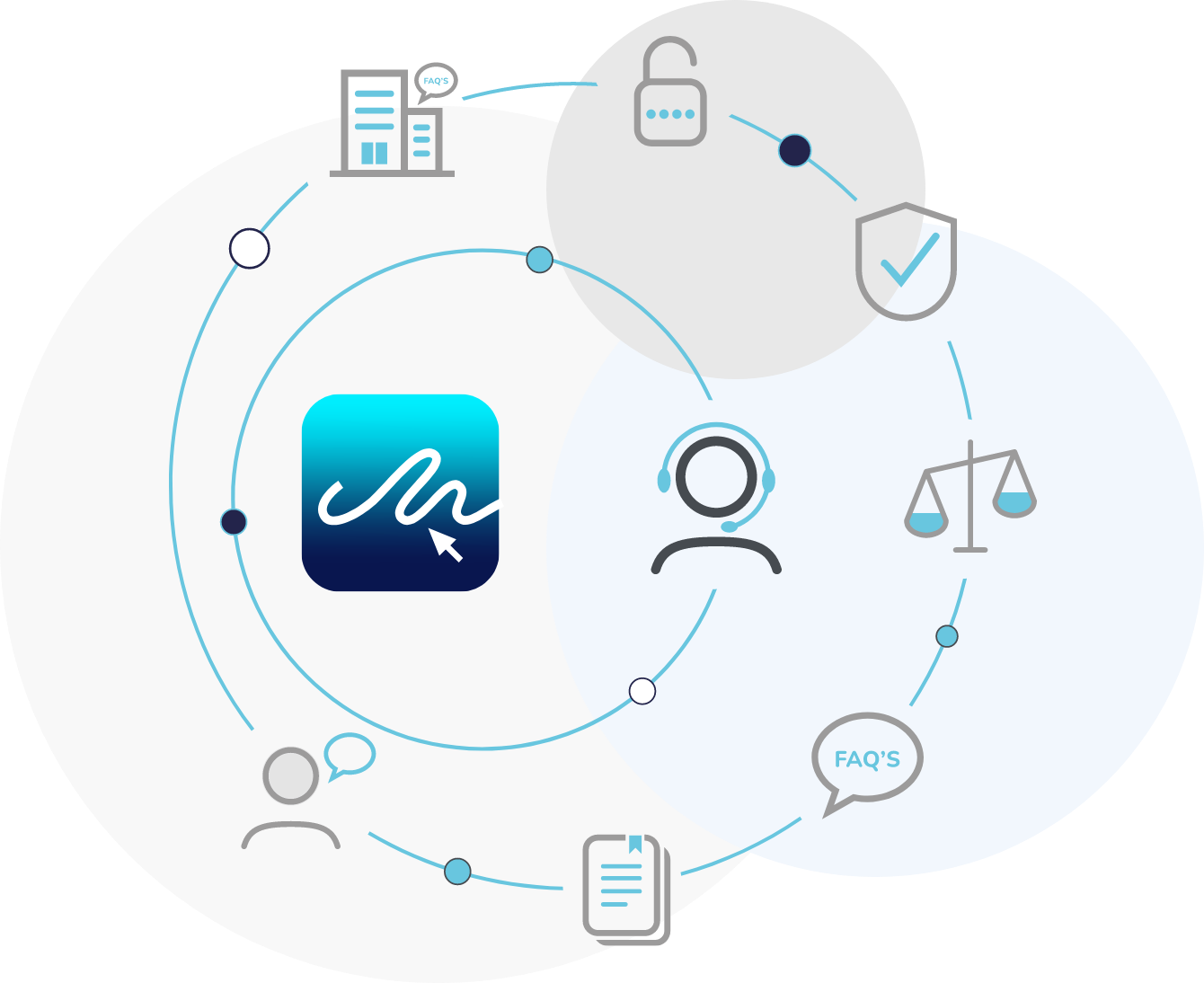
Watch our video to learn how to update your eSign account settings, including; changing your profile picture, email branding and personal details.
Click your avatar in the top right of the dashboard to view your account settings. You can also access your account settings by clicking ‘Settings’ in the column underneath the E-Sign logo.
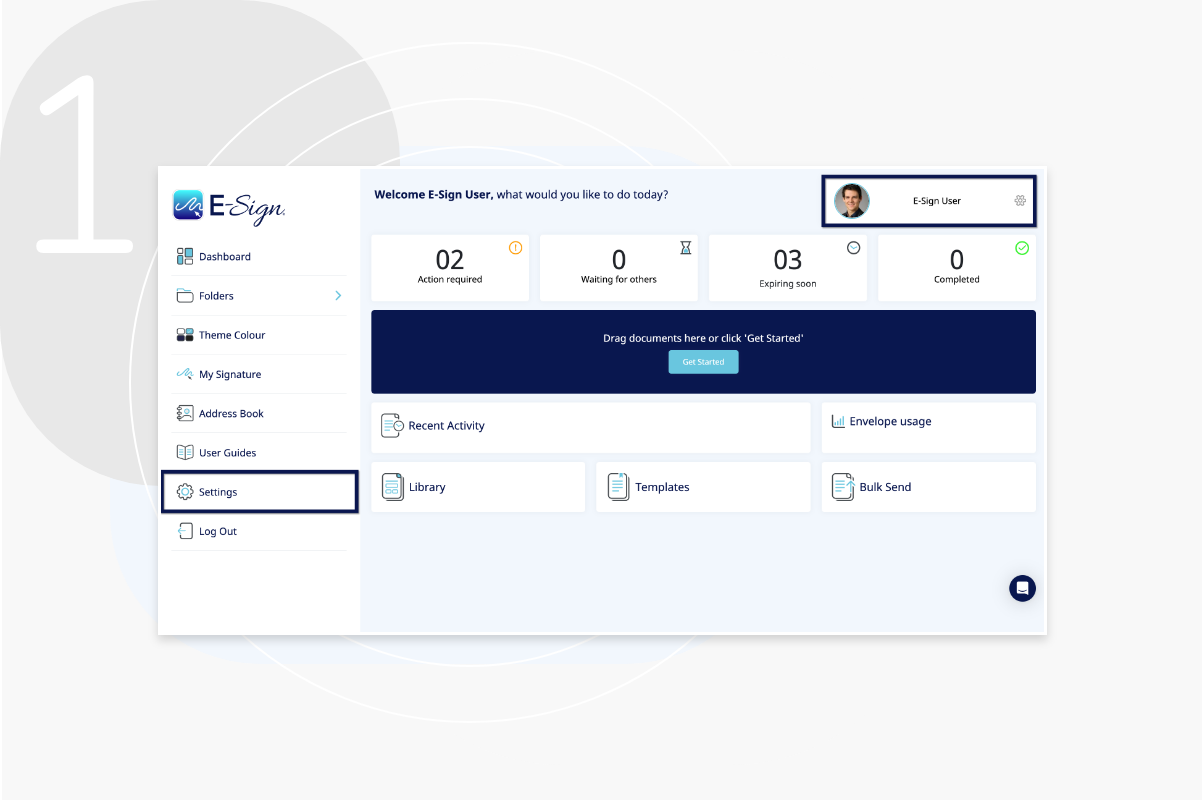
Here you can edit your profile picture, email branding and company seal along with your personal details.
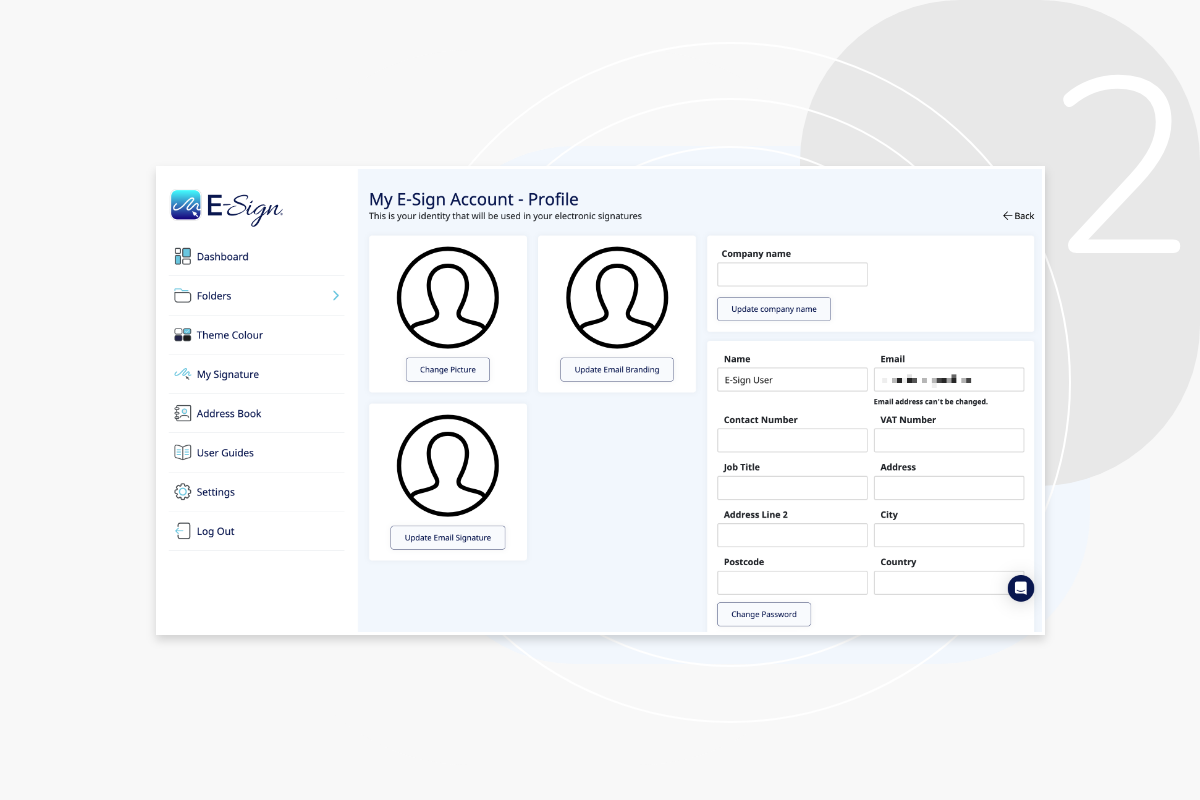
Click ‘Theme Color’ to change the color of your dashboard to suit your preference.
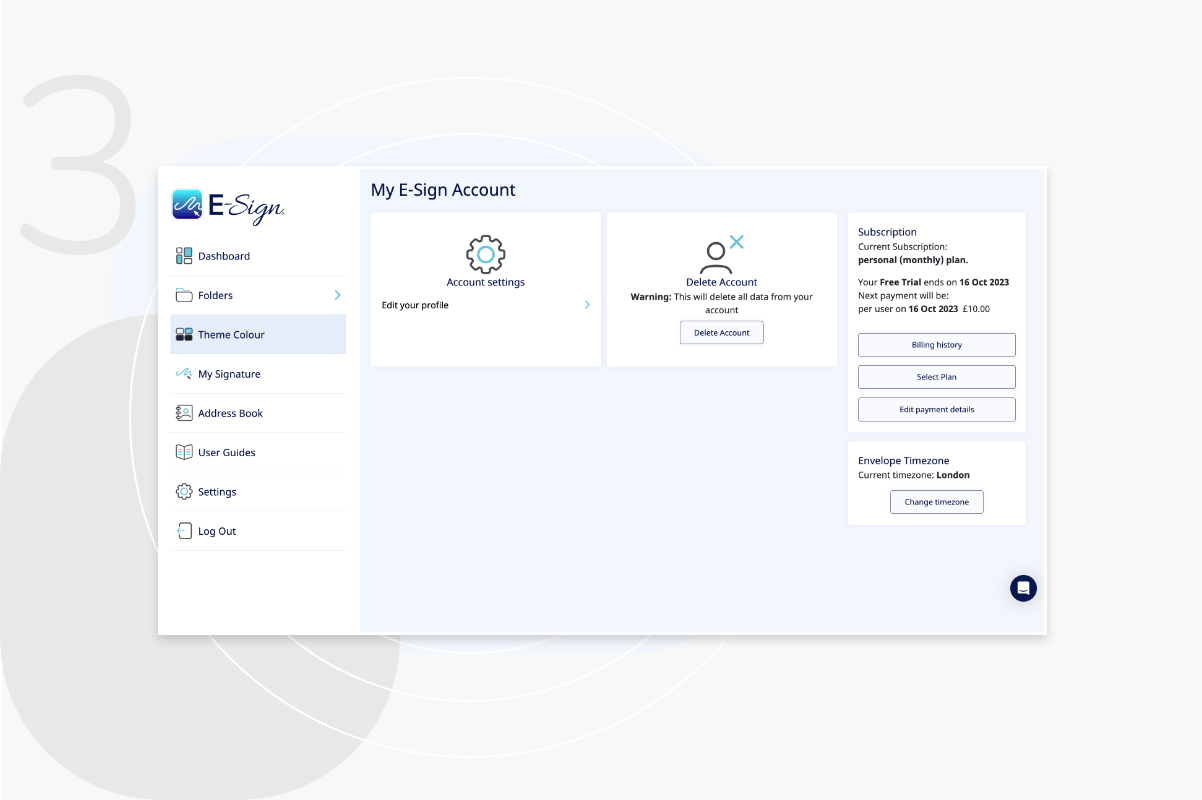
If an Account Admin deletes the main account, all team members associated with that account will be deleted. Only an Account Admin can permanently delete the account.
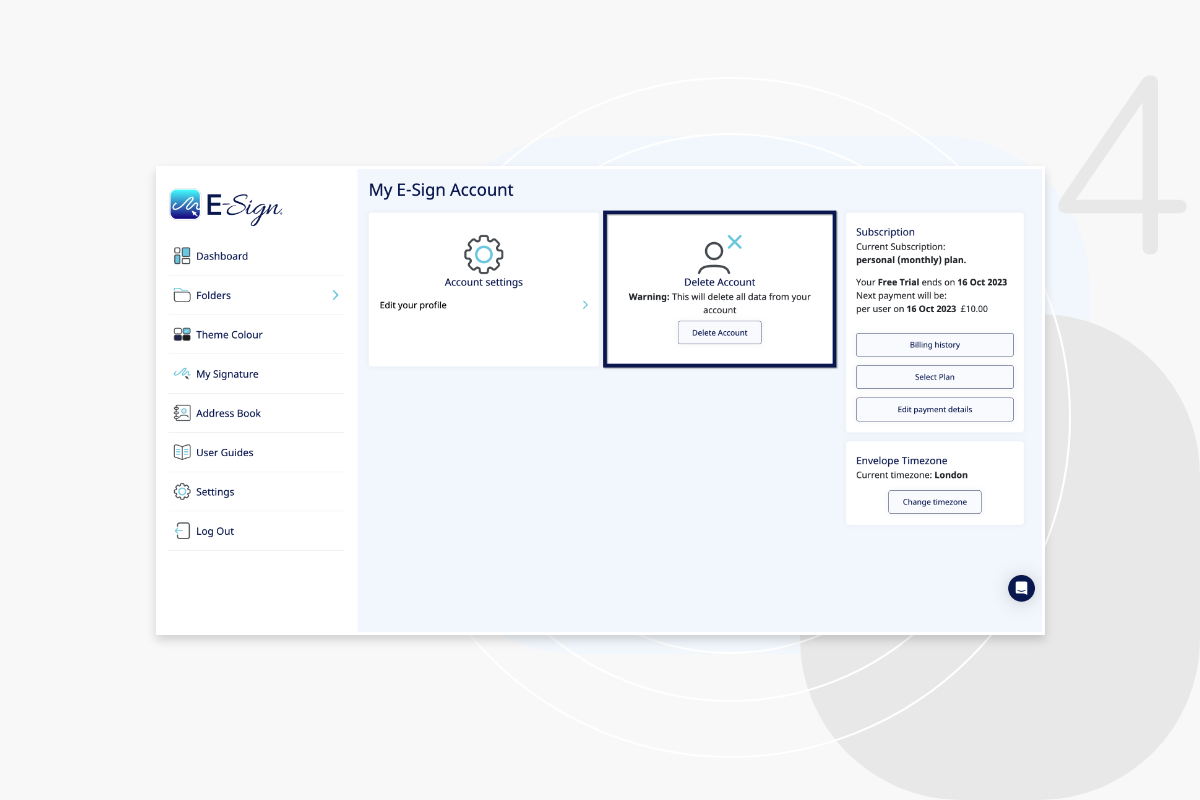
Here you can see what type of subscription you have, and the date that your current plan expires. Click ‘Select Plan’ to view our other plans and upgrade. Please choose carefully as once you have selected your payment plan, you will be charged for the amount displayed. E-Sign is a pay in advance service.
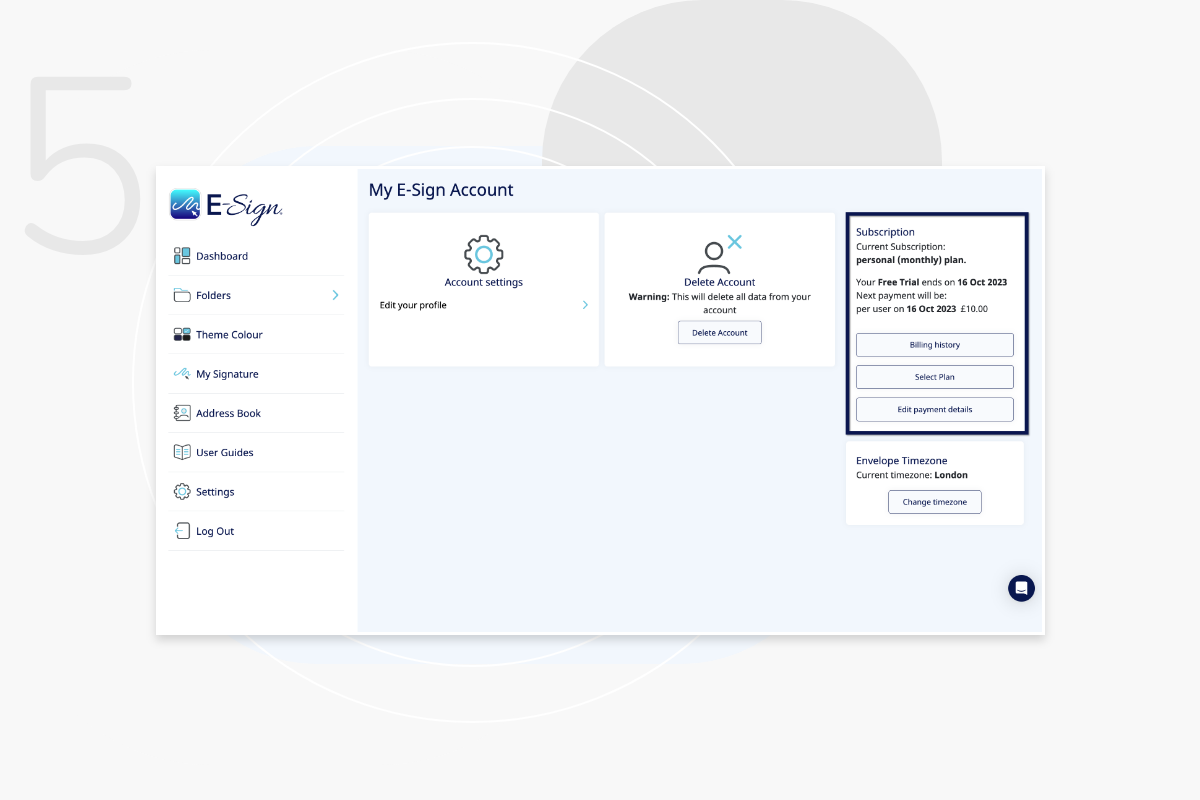
Click ‘Billing History’ to view your monthly invoices, which you can download to save a copy to your device.
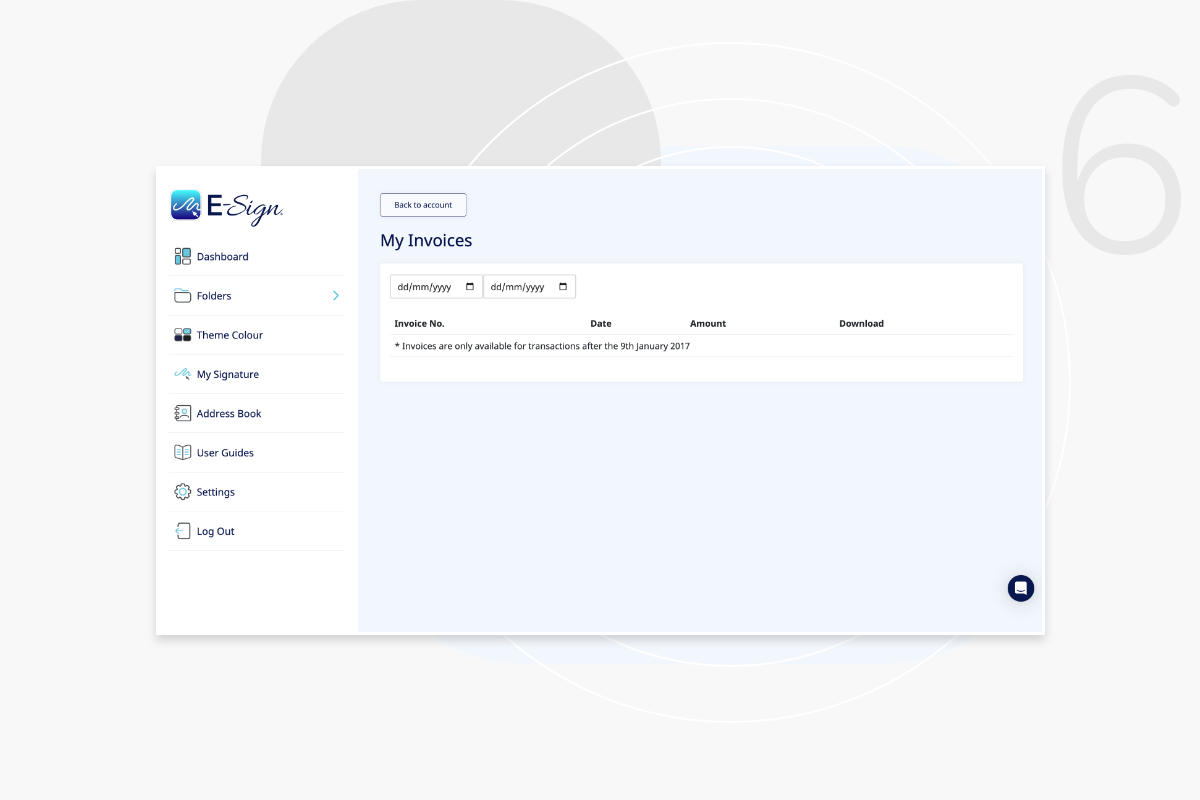
Select ‘edit payment details’ to change your payment method. Enter your chosen card details here and they will be saved for any future payment collections. You can also remove your card details at any time by clicking the Bin icon.
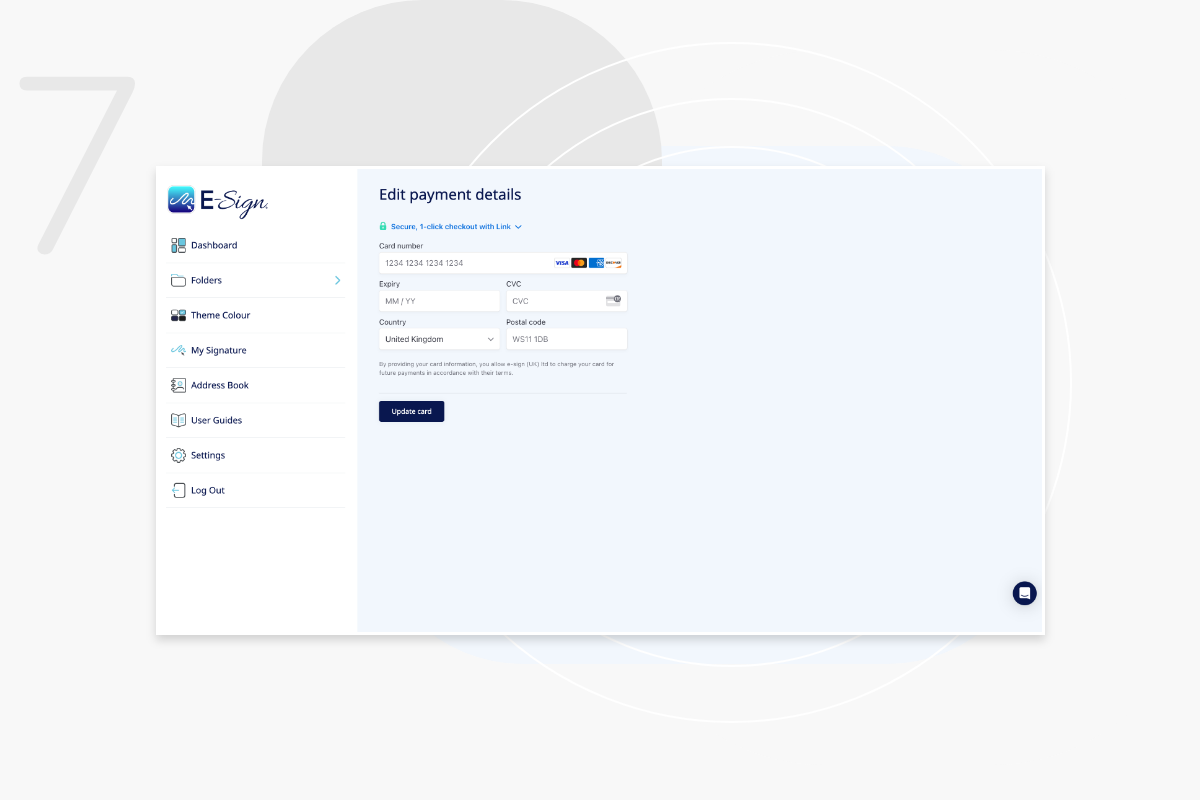
To change the time zone of your account, simply click ‘change timezone’ in your account settings. This will allow you to select a timezone from a drop down list.
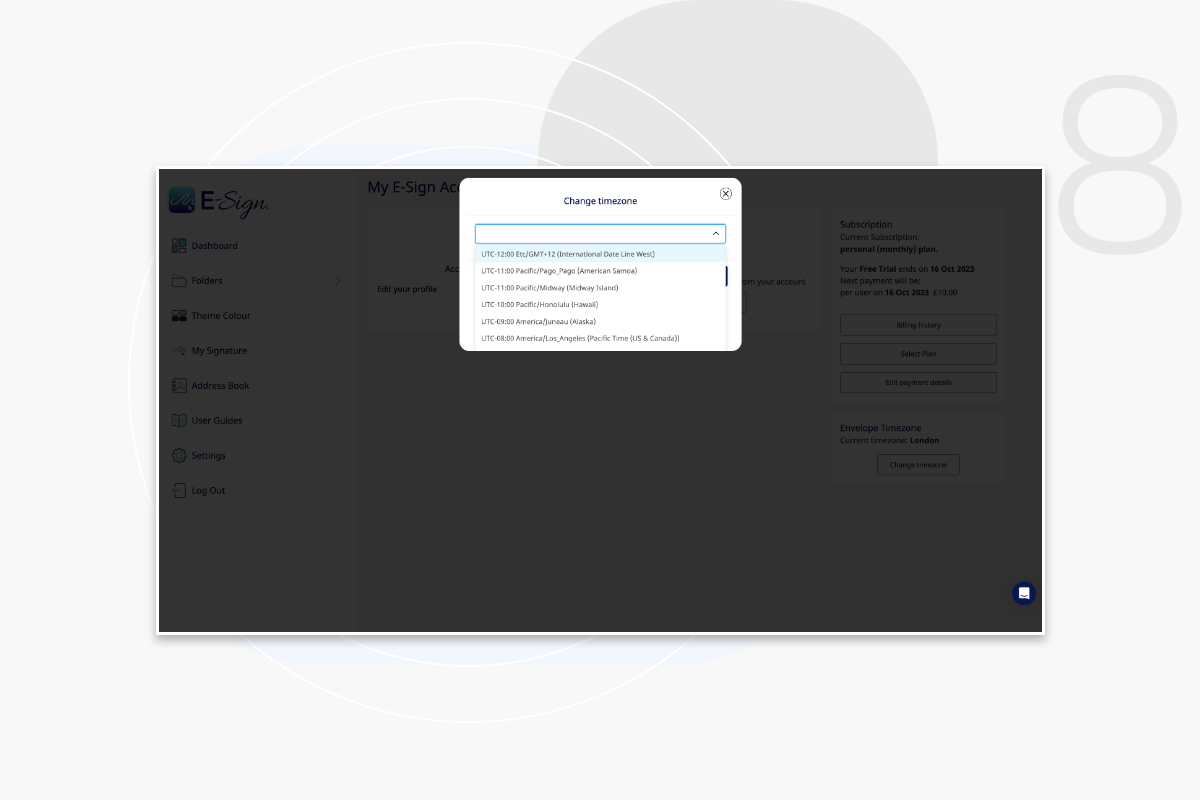
Yes. From the dashboard, click ‘theme color icon’, click on the square icon and choose the color you want to change your dashboard to.
On your dashboard, in your account settings you will see the carbon counter. Click the arrows to select the month you want, or select ‘all months’ to see total carbon savings.
Check your email address and password are spelt correctly. If you are still unable to login, you can reset your password by clicking “Forgot password.” If you follow the password reset process, and you are still unable to log in, please contact the E-Sign support team at support@e-sign.co.uk
No. Recipients do not need to have an account to receive a document from the sender. When the document is sent, your recipient will receive an email containing a unique link. After clicking the link, the recipient views and signs the document in the E-Sign platform. Recipients are able to sign securely in seconds.